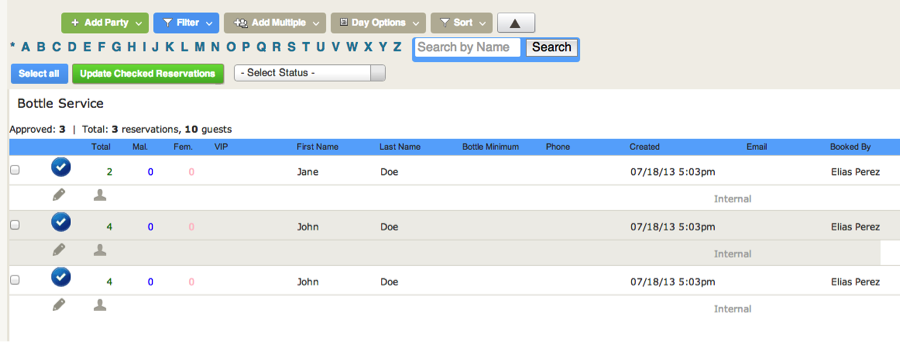- Print
- DarkLight
- PDF
Adding Multiple Reservations - UV Legacy
Click on the Venue that you are working at or the Venue you are trying to make a reservation at
Click on the day in the calendar that you would like to make a reservation fo
Click on the brown button marked “Add Party”
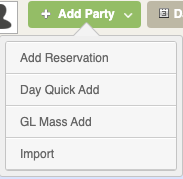
From here, there are four options:
Coded Mass Add
Here you have to type the Name of the Guest and the size of the Party. You can also type Instructions (optional).
Each reservation goes on a separate line. You must at least enter a First Name. You may also enter additional information such as: last name, instructions, and the number of people for the reservation.
First, you have to select a Reservation Type from the pull down. There are 3 formats in which you may enter this information. As an example we will make a reservation for “John Doe” and 4 of his friends, which we want to assure are treated very well (5 people in total).
1- Name of the person soliciting the Reservation +(plus) the Number of People joining (no spacing between +(plus) and the number of participants). ex. without instructions = “John Doe +4” ex. with instructions = “John Doe +4 (treat very well)”
2- Last Name,(comma) (space) First Name (space) total participants ( including the person the reservation is under) ex. without instructions = “Doe, John 5 “ ex. with instructions = “Doe, John 5 (treat very well)”
3- Last Name,(comma)(space) First Name +(plus) additional friends. ex. without instructions = “Doe, John +4” ex. with instructions = “Doe, John +4 (treat very well)”
It should look like this:
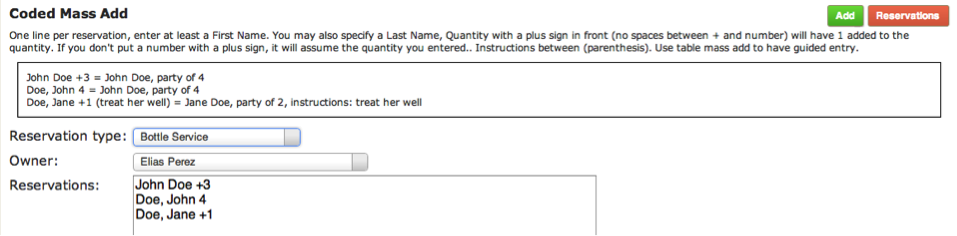
Reservation List should look like this: