- Print
- DarkLight
- PDF
Another option in the LiveMap is to Block. You will find this button onthe top right side of the screen.

Block  - is meant to be more for a DO NOT SELL or Management Only inventory
- is meant to be more for a DO NOT SELL or Management Only inventory
In order to Block a seat/table or selection of multiple seats/tables, first click on your seat choices. This will highlight them in a light blue.
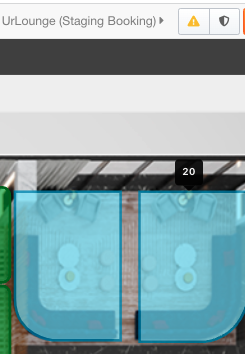
Click the Block button 
A new window will popup now. Input the reason for the block and click BLOCK
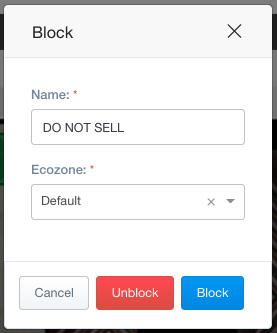
Your seat(s)/table(s) will now show as gray and your reasoning will be show if you hover over them.
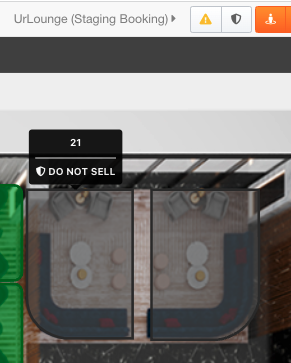
Unblock
To unhold any seats you would follow almost the same steps.
First click on your seat choices. This will highlight them in a light blue.
Click the Block button
A new window will popup now. Click UNBLOCK (no need to put anything in)
The seats will be green again


