- Print
- DarkLight
- PDF
Article summary
Did you find this summary helpful?
Thank you for your feedback!
Once you navigate to your microsite, click on a venue. You/your guests will see the calendar to book.
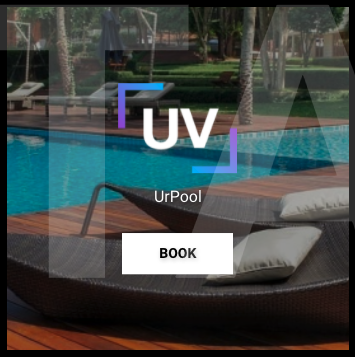
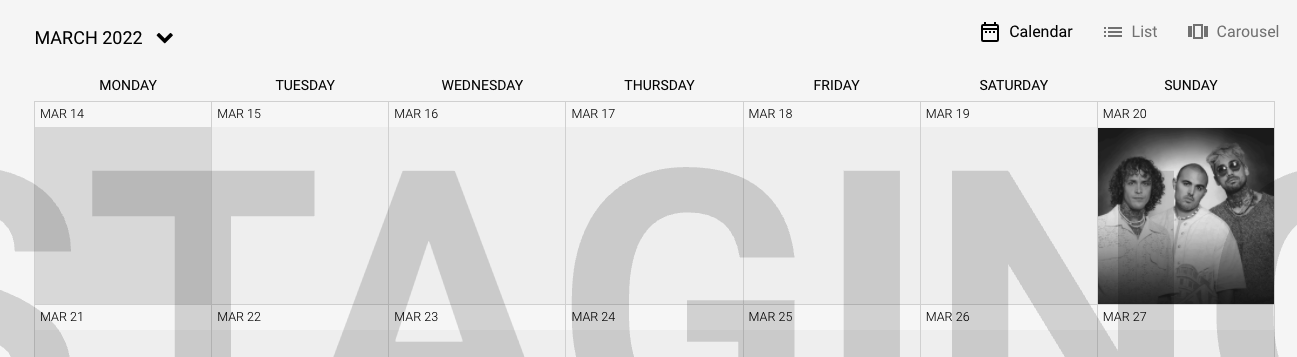
Reminder
Calendar week always starts on MONDAY
- The booking screen will popup for the guest to then see what their booking options are for the venue date.
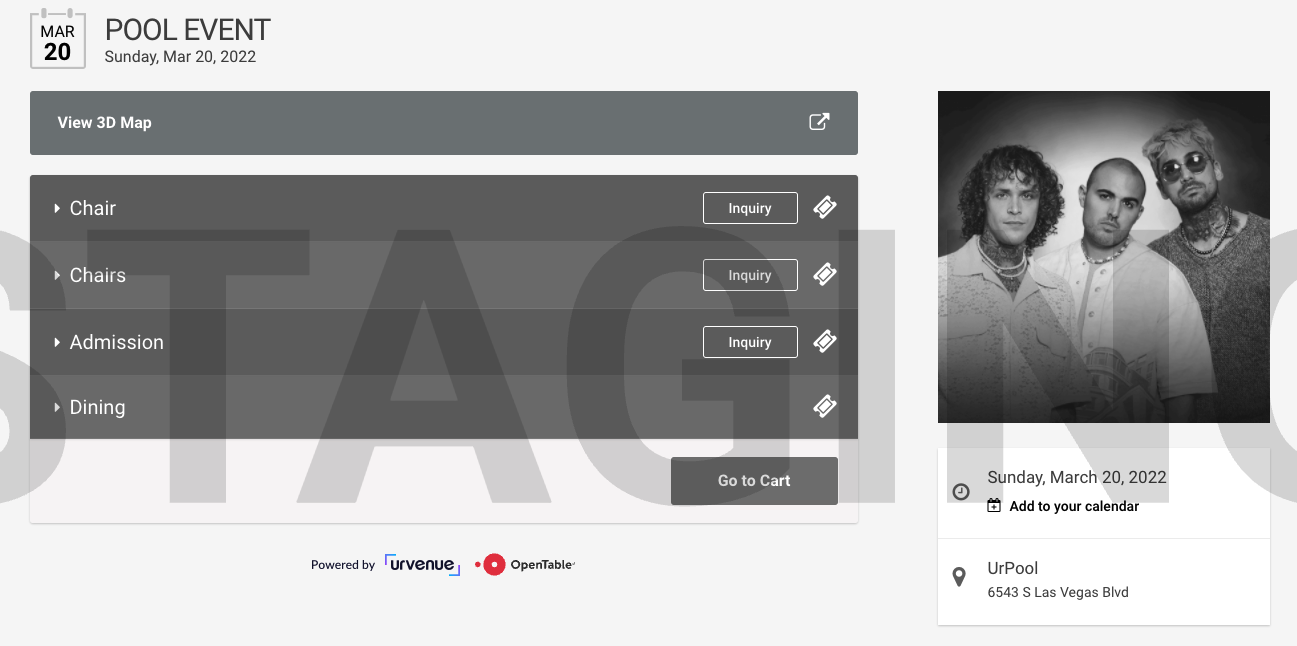
- After choosing their/your option, you can add them to your cart. You can select multiple options if you should choose.
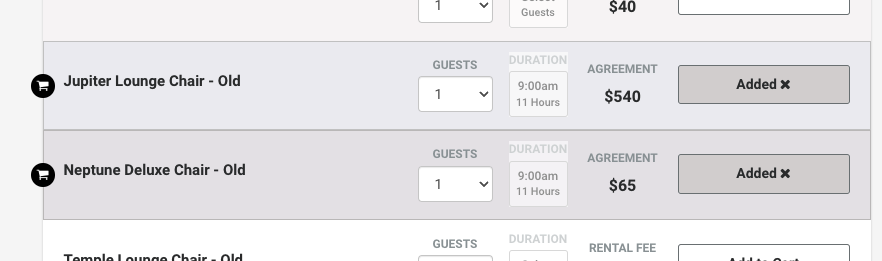
- Click on the cart in the top right hand corner to check out when complete with all dates/events and adding.

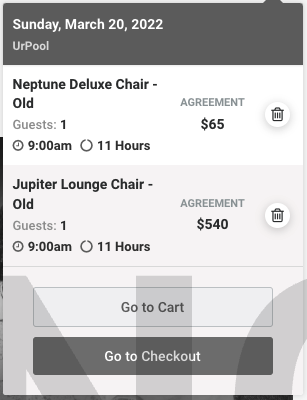
- This next screen will show you all details of your booking including the breakdown of any taxes and fees. Click the Next button when complete.
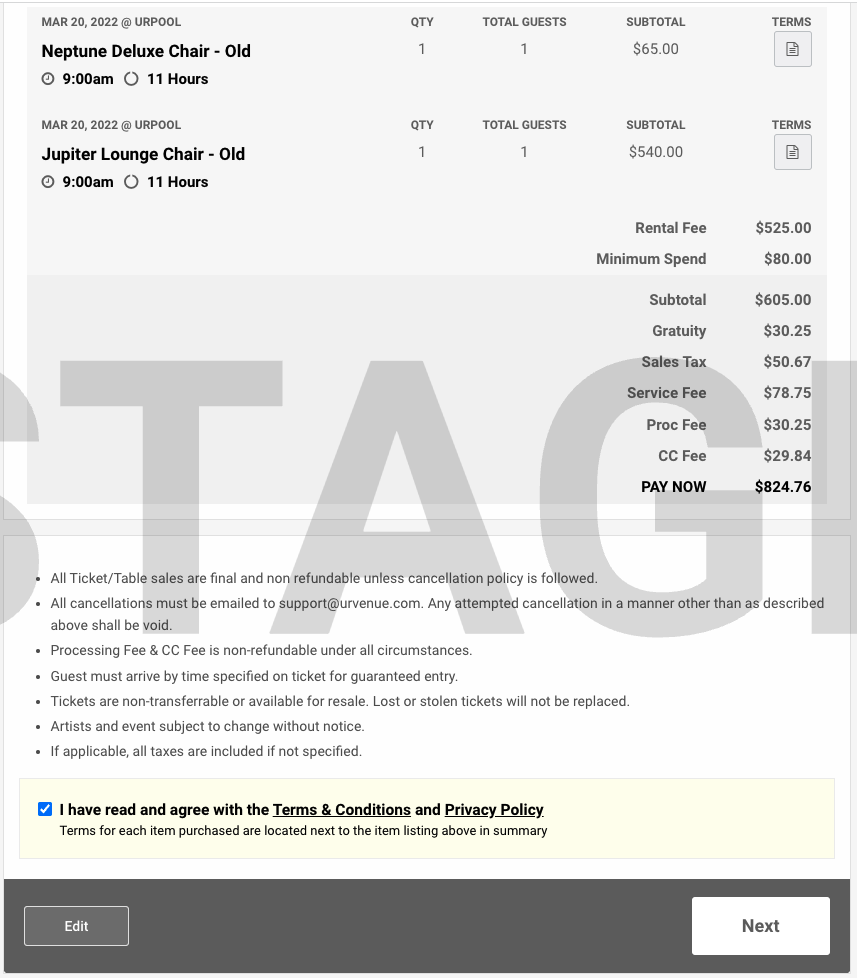
Check The Box
Make sure you check the box for reading the Terms & Conditions and Privacy Policy. However, if you forget, it will prompt them and you will have to accept anyway before continuing.
- Fill out the guest information accordingly before clicking the Next button. Note that First Name, Last Name, Email and Phone number are REQUIRED fields.
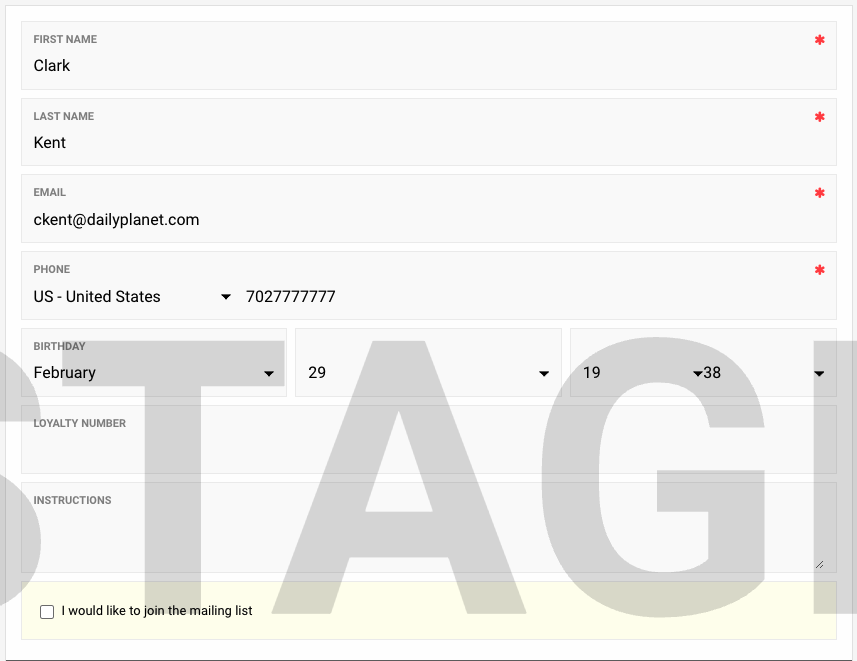
TIME LIMIT
There is a time limit once you/they are on checkout at the customer input screen all the way through the payment. Make sure to complete before time runs out or your seats/options might not be available and you/they will have to reinput all data.
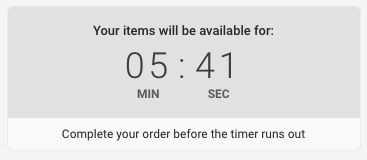
- Once you/they have input the correct purchase information, click the Purchase button.
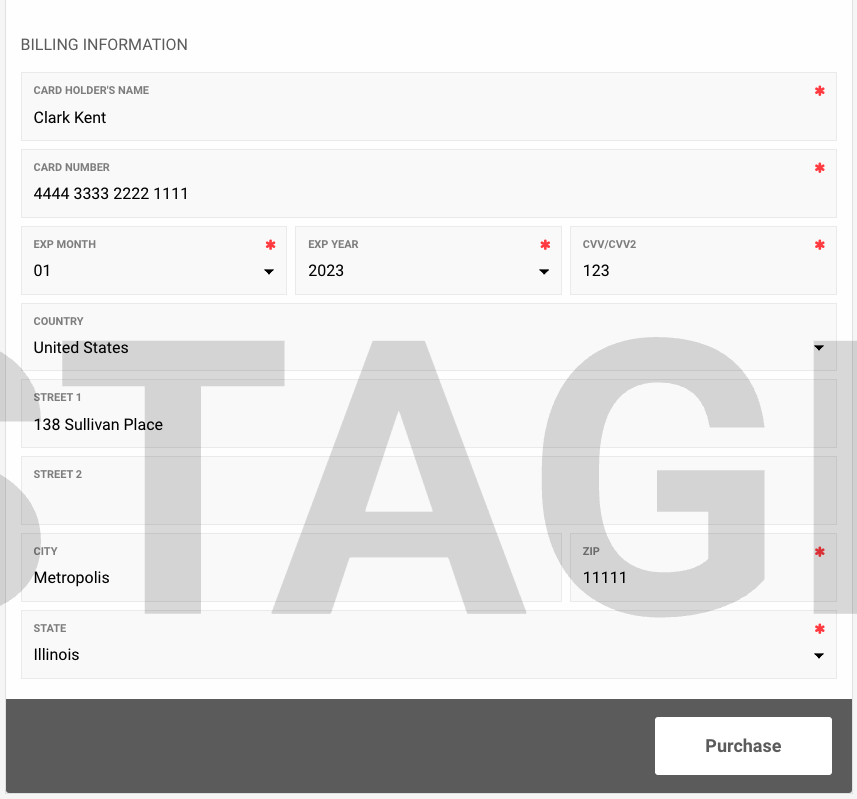
Incorrect Information
If you input incorrect card information or if the address does not match the card, you will receive an error message.
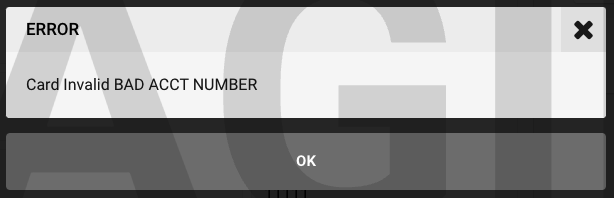
Was this article helpful?


