- Print
- DarkLight
- PDF
Article summary
Did you find this summary helpful?
Thank you for your feedback!
Once you click on a specific date you can see further information regarding the event. This will show at the top of the screen.
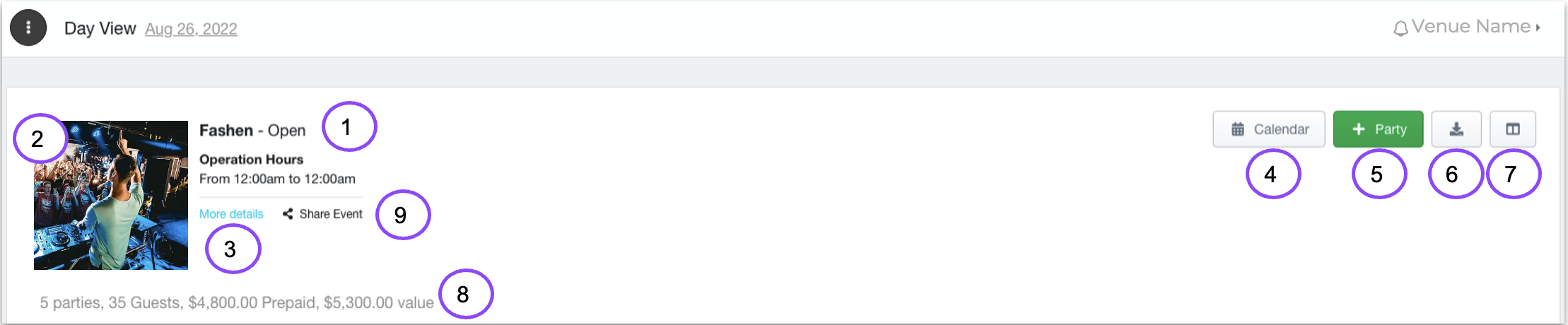
- Indicates day status (Open/Closed)
- Event flyer image
- More details regarding event (ie - start and end time)
- Return to venue calendar
- To add a Party into the list of bookings.
- Add booking Download books for event to spreadsheet
- Customize columns to view
- Quick Summary on current day bookings
- Share event via Social Links (Facebook, Twitter, Email)
Note
The + Party button could also be a +Booking if it’s attached to a physical inventory item (chair, table, etc)
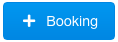
Was this article helpful?


