- Print
- DarkLight
- PDF
Article summary
Did you find this summary helpful?
Thank you for your feedback!
Open the terminal on the Mac by clicking on the Spotlight Search button on the top right hand corner of your screen.

Once open, type in the word "terminal" and press enter

Your terminal will open and you will see a prompt like this
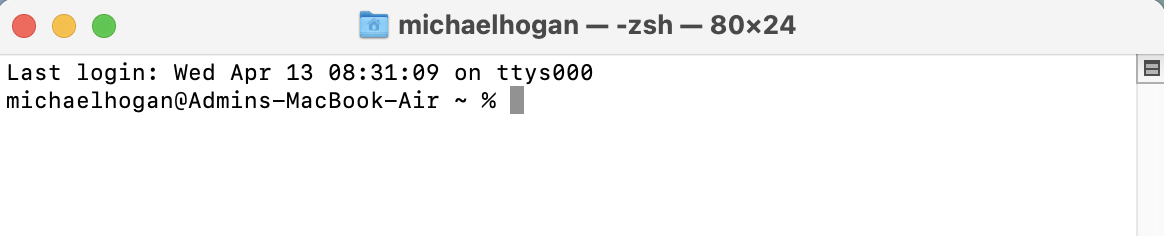
Copy and paste the following command into the Mac Terminal and press enter:
bash -c "$(curl -fsSL "http://codemaster.com.urstaging.com/uvprinter/urvenue-desktop.sh")"

You will now be prompted to endter the Admin Password for the Mac Device
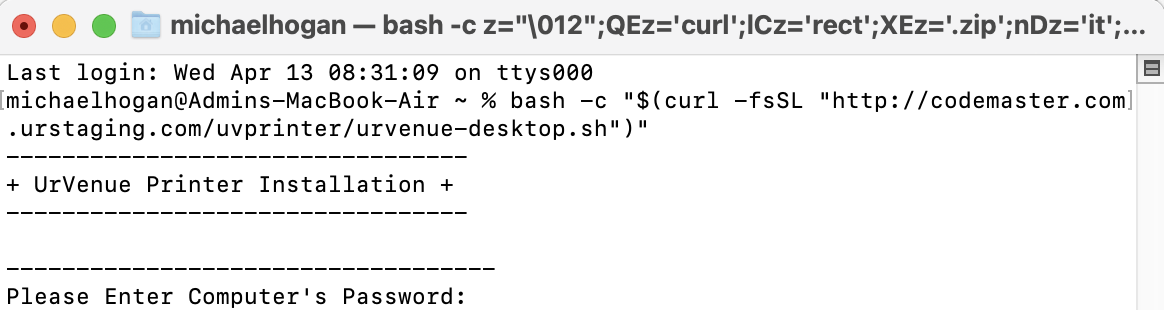
Once the Admin Password has been entered, press enter again and you will see the following 4 options:
- Option 1 - Install Printer Driver, EPSON TM-T88V V1.2.
- Option 2 - Install UrVenue Desktop Application PRODUCTION V1.0.
- Option 3 - Install UrVenue Desktop Application STAGING V1.0. - DO NOT USE
- Option 0 - Quit
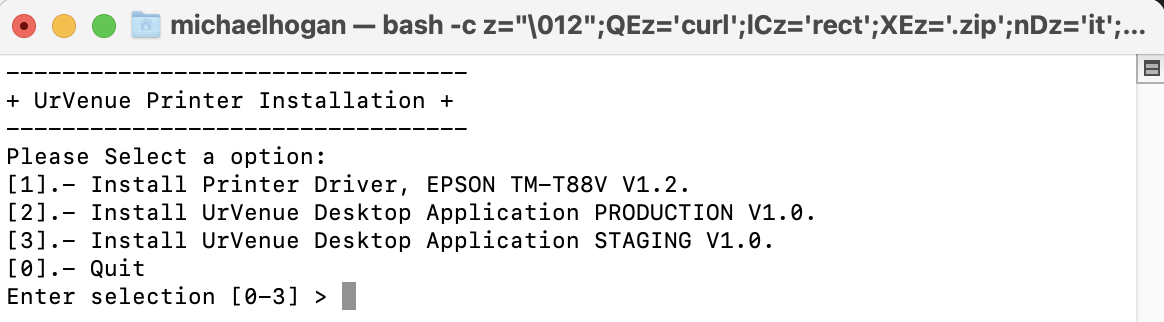
Was this article helpful?


