- Print
- DarkLight
- PDF
Clearing
Another option in the LiveMap is Clearing. You will find this button on the top right side of the screen.

Clearing  - is meant to be temporary and will mark the location as dirty so nobody places a guest at that seat. Then it can be marked clean when completed. This does not remove the item from inventory.
- is meant to be temporary and will mark the location as dirty so nobody places a guest at that seat. Then it can be marked clean when completed. This does not remove the item from inventory.
Dirty
In order to mark a table/chair/other as dirty, first click on your seat choices. This will highlight them in a light blue.
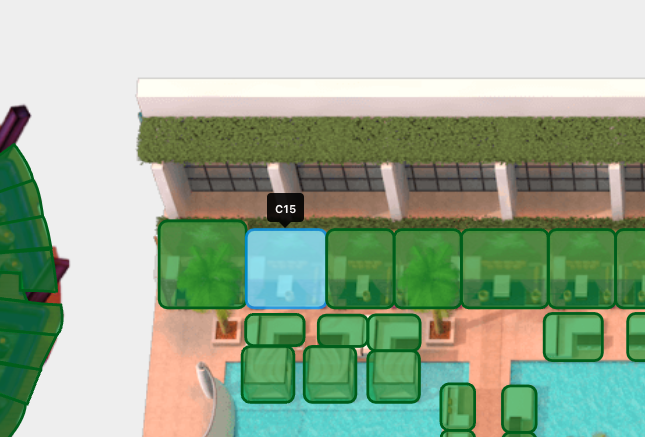
Click the Clearing button 
A new window will popup now.
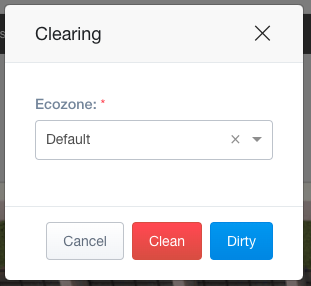
Click on the Dirty button to change your seating choices to an orange color. Unlike hold/block it will not give any reason if you hover over it.
(Note: If you are using multiple ecozones, please select the correct ecozone you are working with)
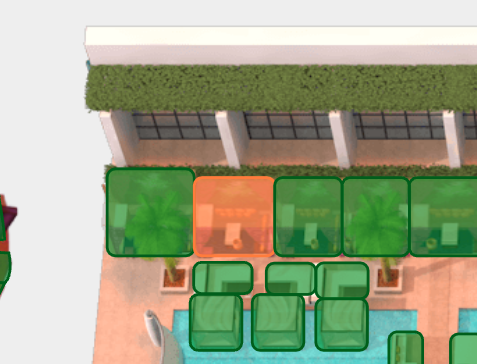
Clean
Once the seating area has been cleaned, follow the same steps to mark it as cleaned and change it back to green.
First click on your seat choices. This will highlight them in a light blue.
Click the Clearing button
A new window will popup now. Click Clean (in the correct Ecosystem)
The seats will be green again


