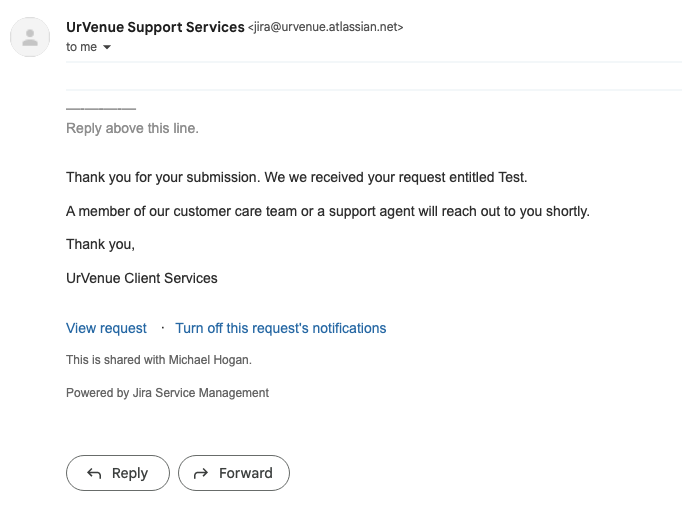- Print
- DarkLight
- PDF
Log into UrVenue Service using the following link:
https://urvenue.atlassian.net/servicedesk/customer/portal/3
At first attempt, you will need to establish your account. Please follow the account setup instructions.
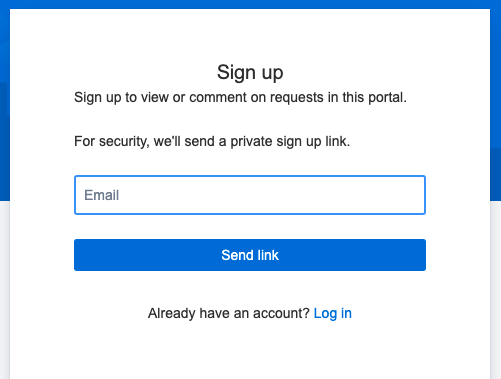
You will receive an email like this. Click the Sign Up link.
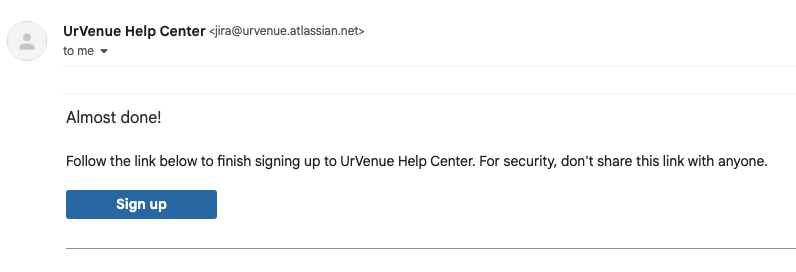
On the Sign Up screen enter your preferred password and click Sign up.
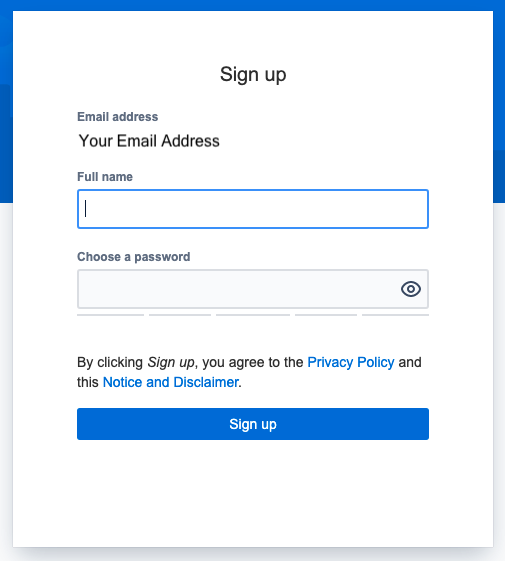
Choose the category your inquiry falls into. If you are not sure, use “Other questions” category.
- Dispute Request - Request assistance with disputes.
- Refund / Cancellation Request - Request a refund or cancellation on behalf of a customer.
- Move a Reservation - Need to move a reservation from one day or time to another?
- Event Setup - New event setup for or modification.
- Inventory Support - Assistance with setting up or modifying inventory items.
- Live Map Requests - Request assistance with any Live Map issues.
- Pricing Changes - Request pricing change to an inventory item.
- User Management - Request to add, modify, or delete users.
- Other Questions - Don’t see what you are looking for? Request all other services here
We ask that any issues that need further QA/troubleshooting include a screenshot of the issue and a full description of that issue.
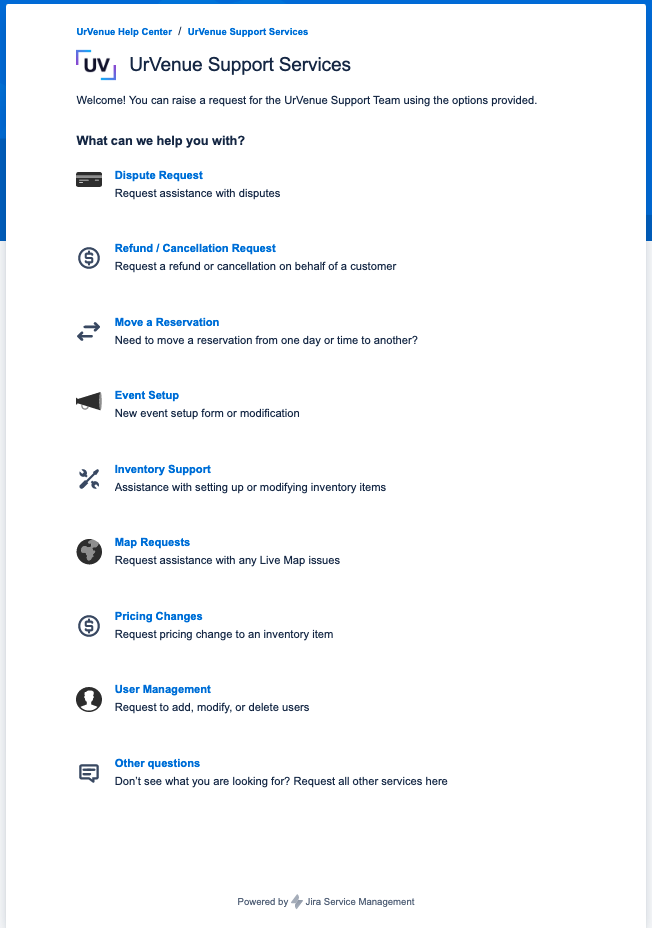
Complete the form in its entirety, using Company + Hotel Property Name and the Venue Name listed within UVE.
You will see this screen after it has been submitted
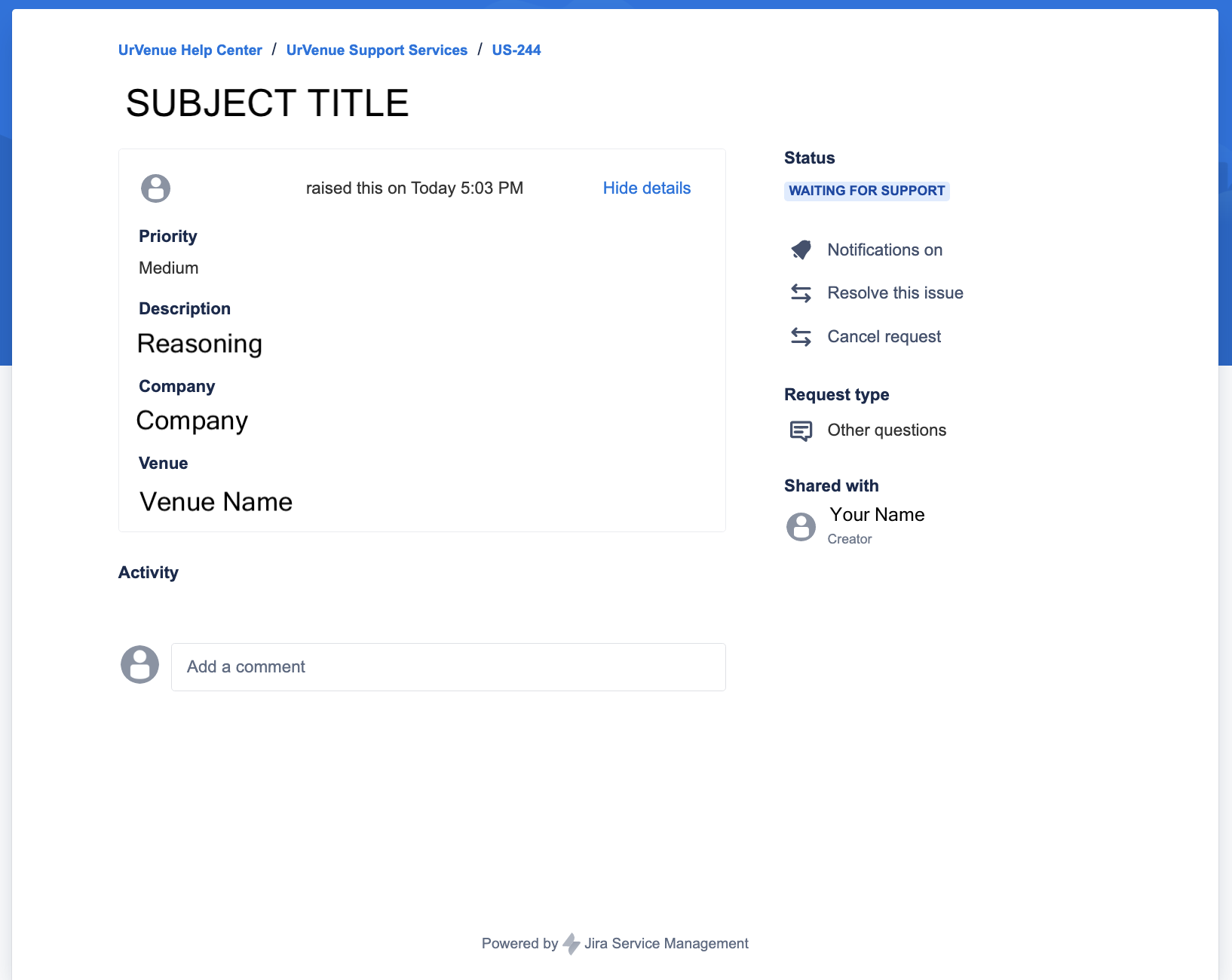
Also, you will receive an email stating this as well. Click the link to view the request.