- Print
- DarkLight
- PDF
Article summary
Did you find this summary helpful?
Thank you for your feedback!
Select “Event” from the Navigation Menu
Choose a date on the calendar for the event.
- Use the Arrows to move months forward or backward or click on the month/year to change the time period
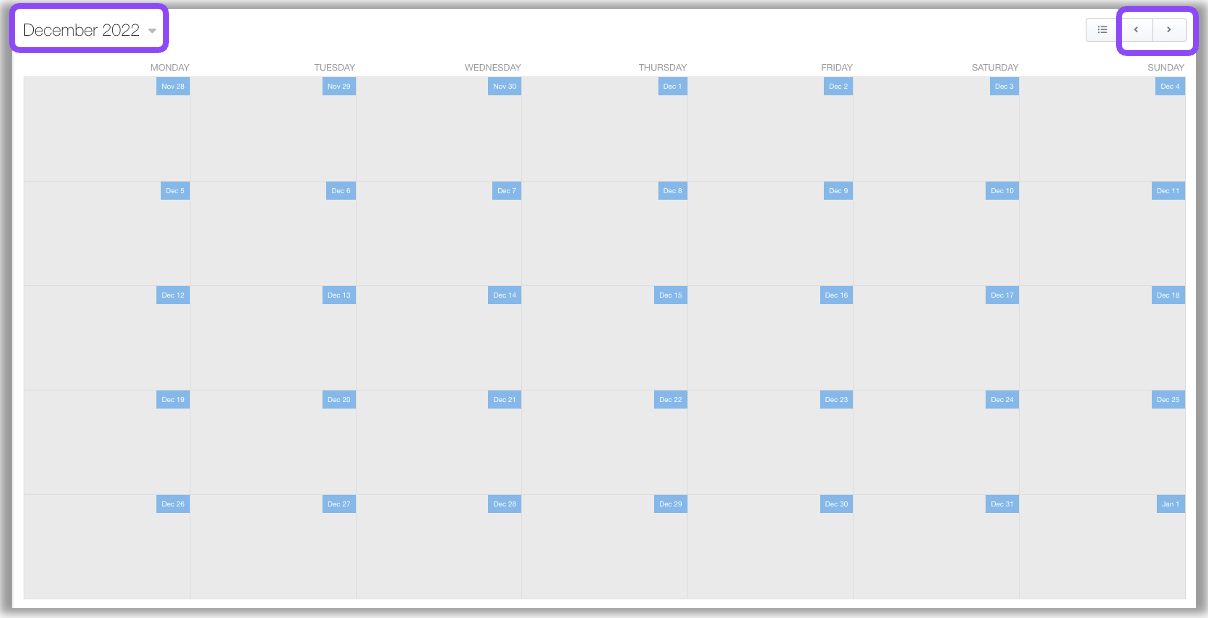
NOTE
The week on the calendar always starts on a MONDAY
A new window will show.
Select Ecozone to work with (if multiple).
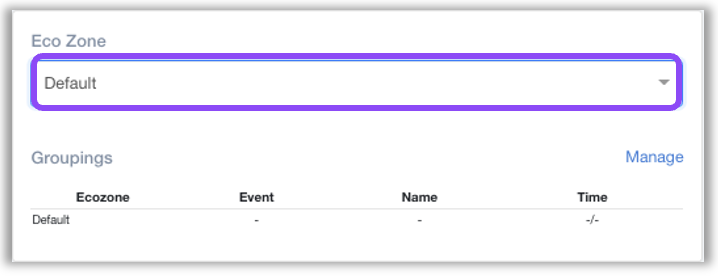
Click the “Add Event” button
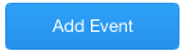
A new popup will show to start inputting event information
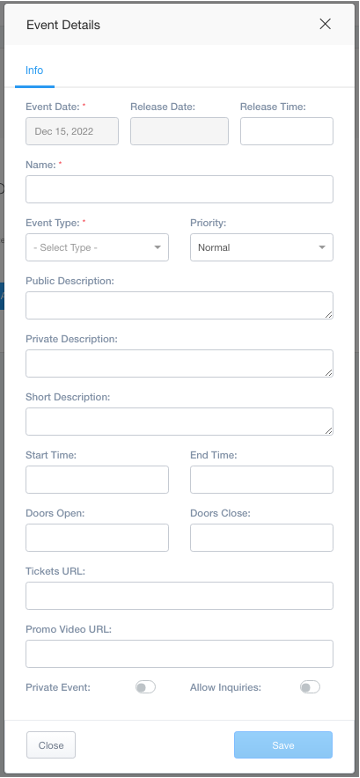
- Event Date – Current event date
- Release Date – Day for the event to be posted on sites
- Release Time – Time for the event to be released
- Name – Name of the event
- Event Type – Choose from the type of event (daylife, nightlife, sporting event, etc.).
- Priority - Relates to custom website sliders and how you want them to show (first, middle, last).
- Public Description – Description of the event on the guest website.
- Private Description – Description for the event in UrVenue ecosystems only (Operations, My Booking, etc.)
- Short Description – Describe the event
- Start Time – Event start time for guest website and ecosystems
- End Time – Event end time only for ecosystems (if after midnight choose “next” day option)
- Door Open/Close – For ecosystem information only.
- Tickets URL – Used for instances where the venue has another ticket provider and it can activate a buy ticket option on the event page of the website.
- Promo Video URL – Link to a small video on the event website (YouTube or Vimeo).
- Private Event Toggle – The event does not show on the guest website.
- Allow Inquiries Toggle – Allows event to display the inquiries form on the guest website if configured.
Was this article helpful?


