- Print
- DarkLight
- PDF
Article summary
Did you find this summary helpful?
Thank you for your feedback!
Day View
Once you click on a specific date you can see further information regarding the event.

To change the date, click on the top left
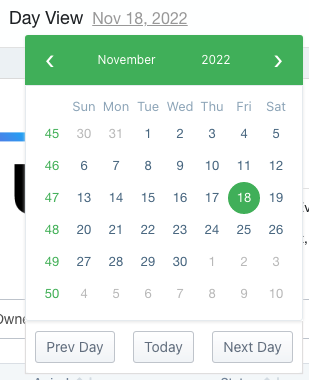
- You now have a couple of new option buttons below the calendar.
- Today - Jump the calendar date to current date for today.
- Prev Day - Go to the previous day from your current day selected.
- Next Day - Go to the next day from the current day selected.
From theis main day view, you can now see various aspects of the panel.

- Event flyer image
- More details regarding event (ie - doors open/close, start time, etc)
- Indicates day status (Open/Closed)
- Share event via Social Links (Facebook, Twitter, Email)
- Information on current number of parties/guests
- Return to venue calendar
- Edit pricing tiers, channels, check stock/inventory, and rules
- Quick link to seating map
- Download books for event to spreadsheet
- Setup custom alerts for event
- Add walkup reservation (not always available depending on venue request/operations).
- Add new booking
Access
Certain features are only available based on user access.
Was this article helpful?


