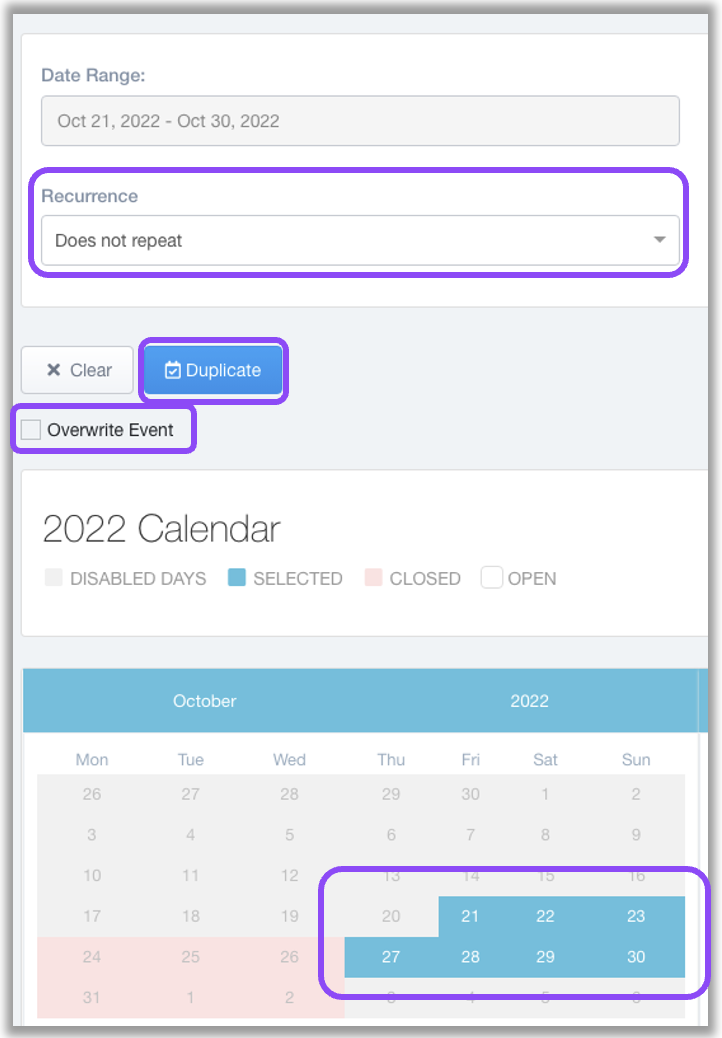- Print
- DarkLight
- PDF
Duplicate Event gives you the ability to duplicate the same event with all details, images, etc. to multiple or select days as needed.
On the Event Details page click “Duplicate Event”.
A new page will show giving you the schedule calendar.
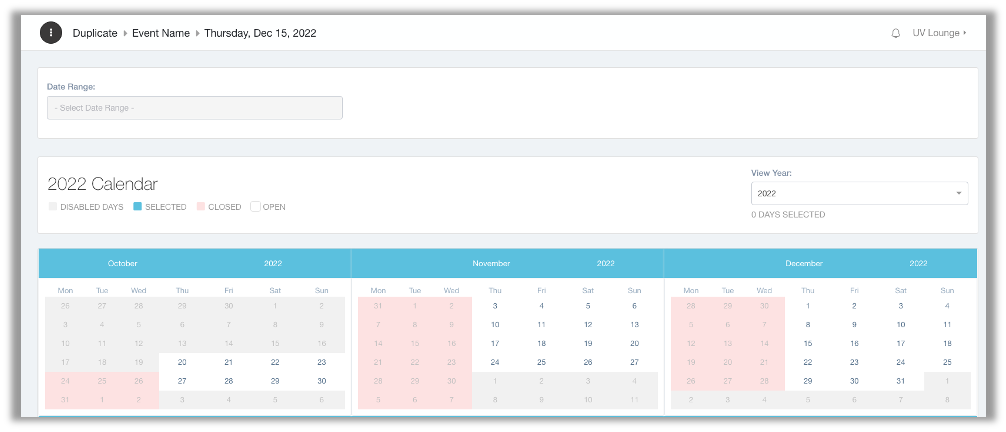
Select a specific day, numerous days, or a range of days from the calendar.
If you select a date range, make sure you choose the Recurrence option for how often (every day, every Thursday, etc.)
Once selected you see the date will be blue.
Click “Duplicate” to now copy the event details to all selected days.
If you made a mistake and placing another event in its place, be sure to check the Overwrite Event box.
Select the ecozone you would like to publish to.
Once a day is published, it cannot be undone (just overwritten)!