- Print
- DarkLight
- PDF
Full Refund - With/Without Fees
Article summary
Did you find this summary helpful?
Thank you for your feedback!
Under the Refund Request Pending tab you will manage all pending refund request from guests.
- This queue should be kept up to date and checked daily.
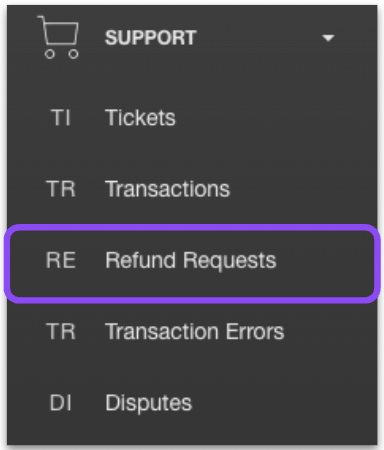
Use the calendar to filter your results. Once you filter your results you can see the Guest Name, Event Date, Transaction Date, Request Date, Items, and Reasons for Request.
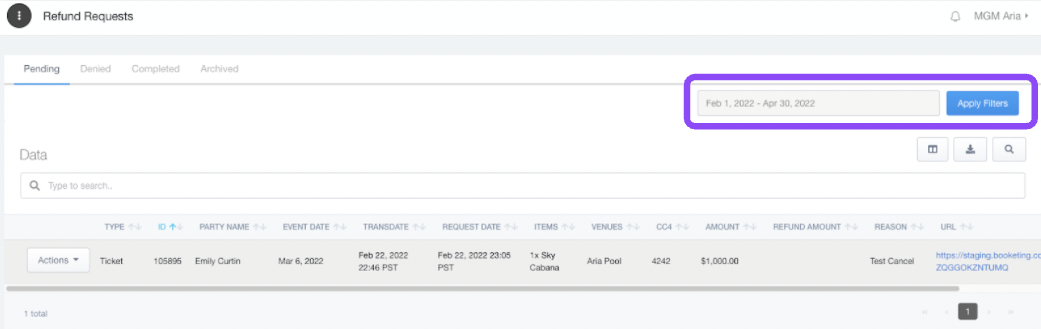
You can now select from 6 different options
- View Invoice - See the invoice details from the purchase
- Tickets - View the ticket or tickets associated with the party
- Full Refund - Process a refund for the ticket(s)
- Deny - Deny the refund request
- Archive and Complete - IGNORE THESE OPTIONS. For UrVenue Staff ONLY.
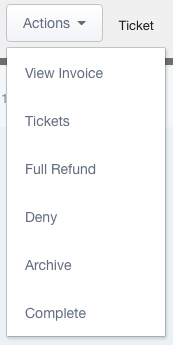
Choose "Full Refund"
You will now see the refund request popup.
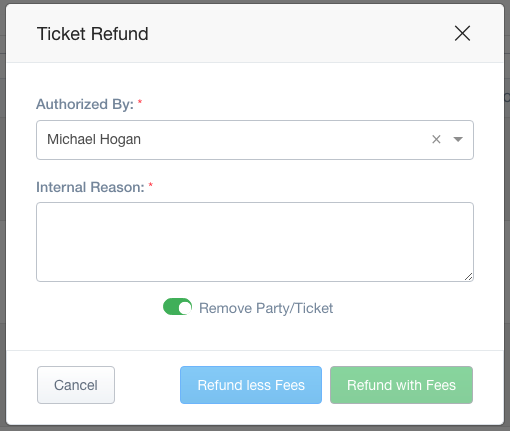
Enter your reason for the refund approval.
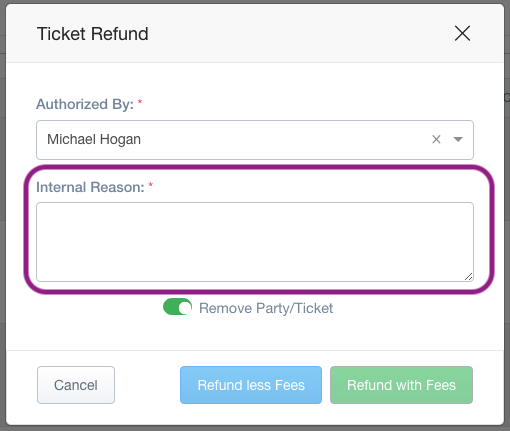
Select your option of "Refund less Fees" or "Refund with Fees.
- Refund less Fees - Refunding the request NOT INCLUDING the processing or credit fees.
- Refund with Fees - Refunding the request including ALL fees.*
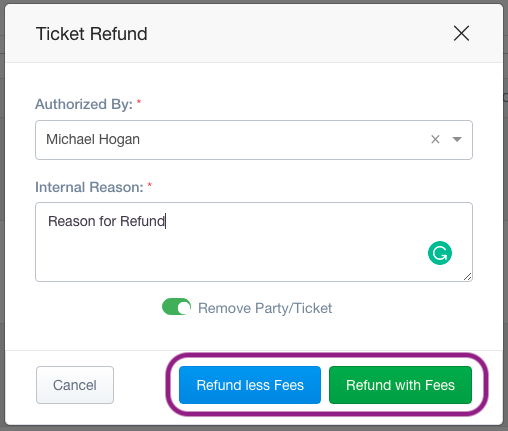
Was this article helpful?


