- Print
- DarkLight
- PDF
Article summary
Did you find this summary helpful?
Thank you for your feedback!
HOLD AND UNHOLD
Hold
Another option in the LiveMap is to Hold. You will find this button onthe top right side of the screen.

Hold  - is meant to be temporary.
- is meant to be temporary.
In order to Hold a seat/table or selection of multiple seats/tables, first click on your seat choices. This will highlight them in a light blue.
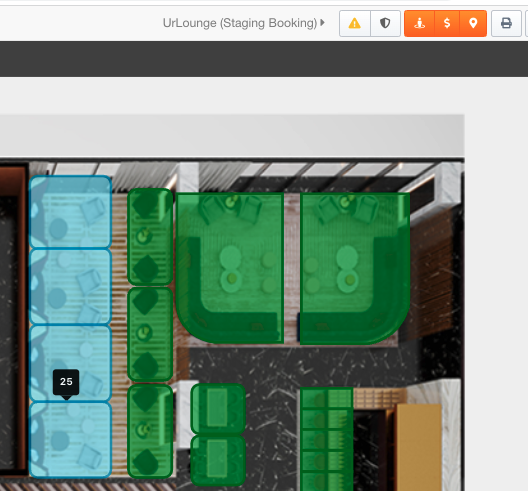
Click the Hold button 
A new window will popup now. Input your name and click HOLD
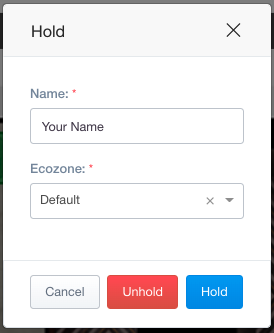
Your seat(s)/table(s) will now show as yellow and your name will be show if you hover over them.
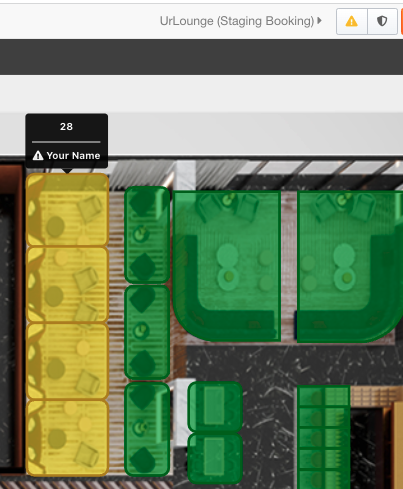
Unhold
To unhold any seats you would follow almost the same steps.
First click on your seat choices. This will highlight them in a light blue.
Click the Hold button
A new window will popup now. Click UNHOLD (no need to put anything in)
The seats will be green again
Was this article helpful?


