- Print
- DarkLight
- PDF
Installation with Previous Printer
Article summary
Did you find this summary helpful?
Thank you for your feedback!
Download First
Please download the tm-88v driver for mac Here
Connect the printer to the computer if it detects it try printing a reservation. Make sure the printer is marked as Default. If not follow the below steps to get it configured.
- Check which Driver the printer is using. This will be under the system preferences of the printer in Options and supplies general tab.
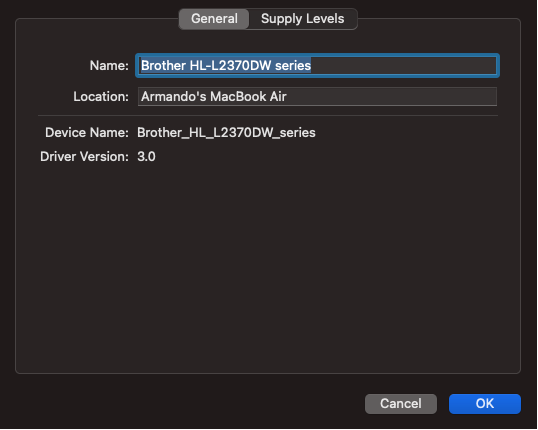
- If it s a version higher than 1.0 the driver will need to be reinstalled. (This will fix the issue of it printing blanks and slow.)
- Delete/remove the printer currently showing on the printer list.
- Click on the printer and at the remove printer button will appear.
Mac OS Before Ventura view
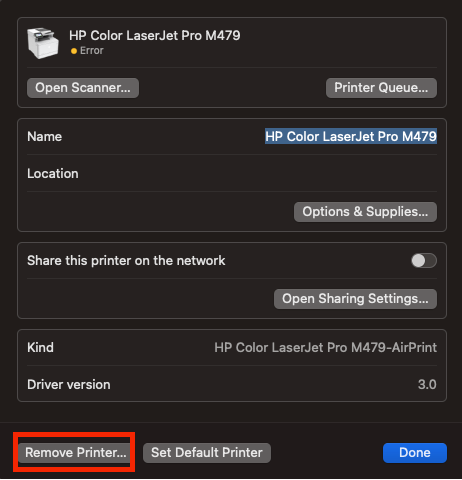
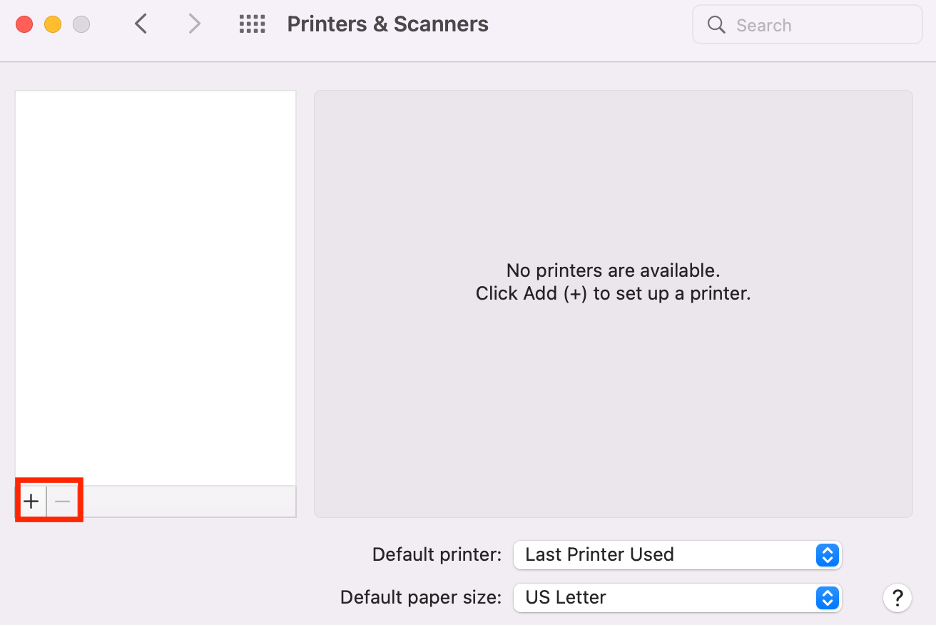
- Once the Printer has been Deleted please open the following command in the terminal.
bash -c "$(curl -fsSL "http://codemaster.com.urstaging.com/uvprinter/uv-printer-setup.sh")"

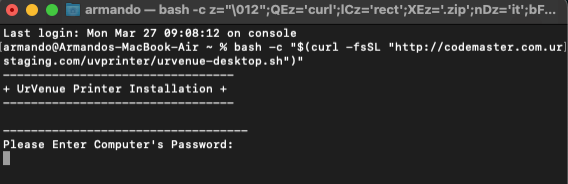
You will need to provide the computers admin password to proceed.
The following screen will appear and the option to select will be #5 if it’s a Mac with an OS of Catalina or after. If it’s prior to catalina still run option 5 and follow the below.
- When trying to add the printer and this popup appears please click cancel.
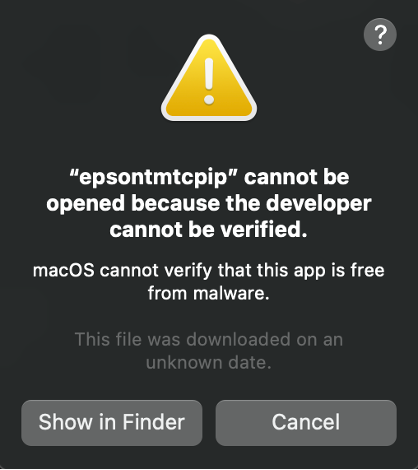
- Click on system preferences and locate privacy and Security there will be a small dialog that requires that it be allowed. Please click Allow anyway.
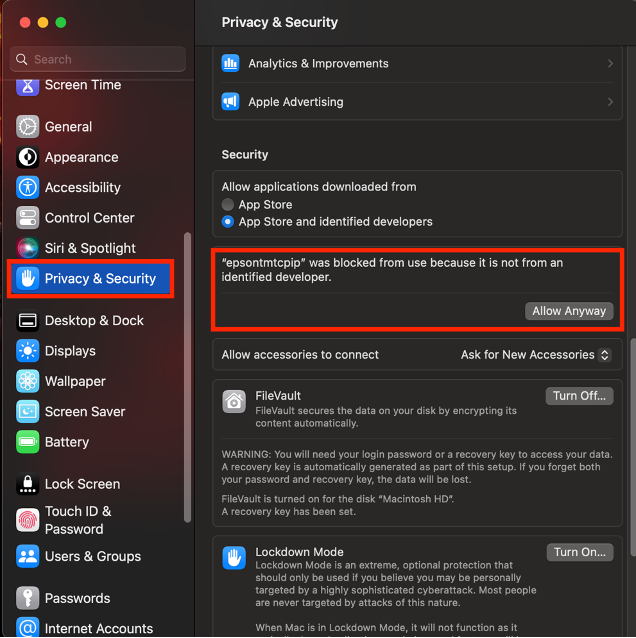
- After that go to Printers option and add the printer if it does not appear on the list at all. Click on the + button to add a new printer and the following window will appear.
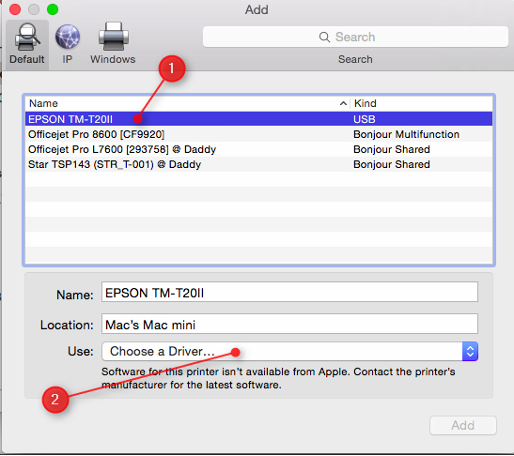
- While on the printer selection box is open and the following window also appears please open and then proceed with the rest of the steps.
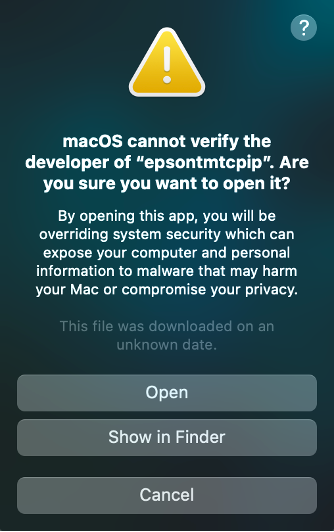
- Select the Epson tm-88v or VI from the list, the driver should automatically appear selected if not click on the driver drop down and select software.
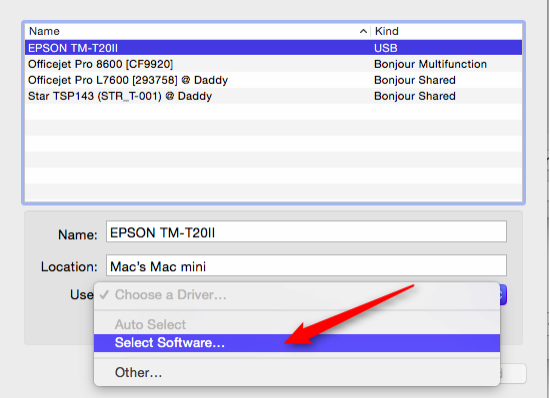
- Select the Driver for the model if it does not appear not he list Please use the tm-88 driver. It will return you to the previous screen click add. It will prompt you that the printer will need to be repaired this is ok just proceed once done the printer will appear on the printers list. Proceed with trying to print a hit.
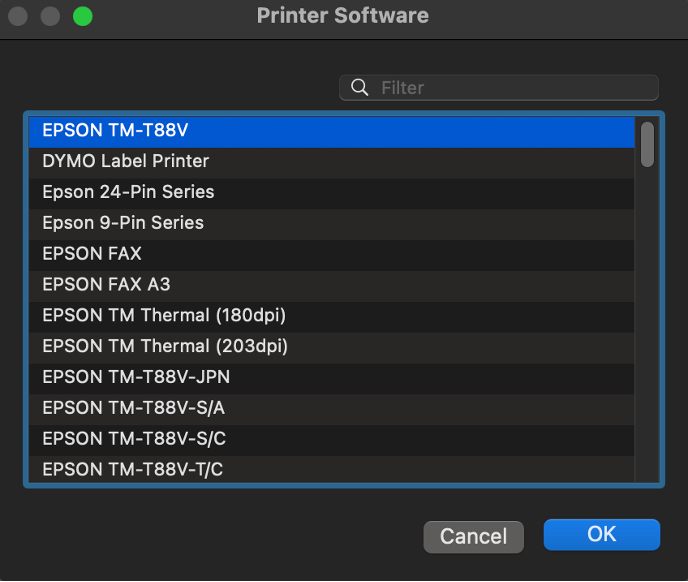
- When trying to add the printer and this popup appears please click cancel.
Was this article helpful?


