- Print
- DarkLight
- PDF
Quick Add Reservation - UV Legacy
Article summary
Did you find this summary helpful?
Thank you for your feedback!
Click on the venue you are working at.
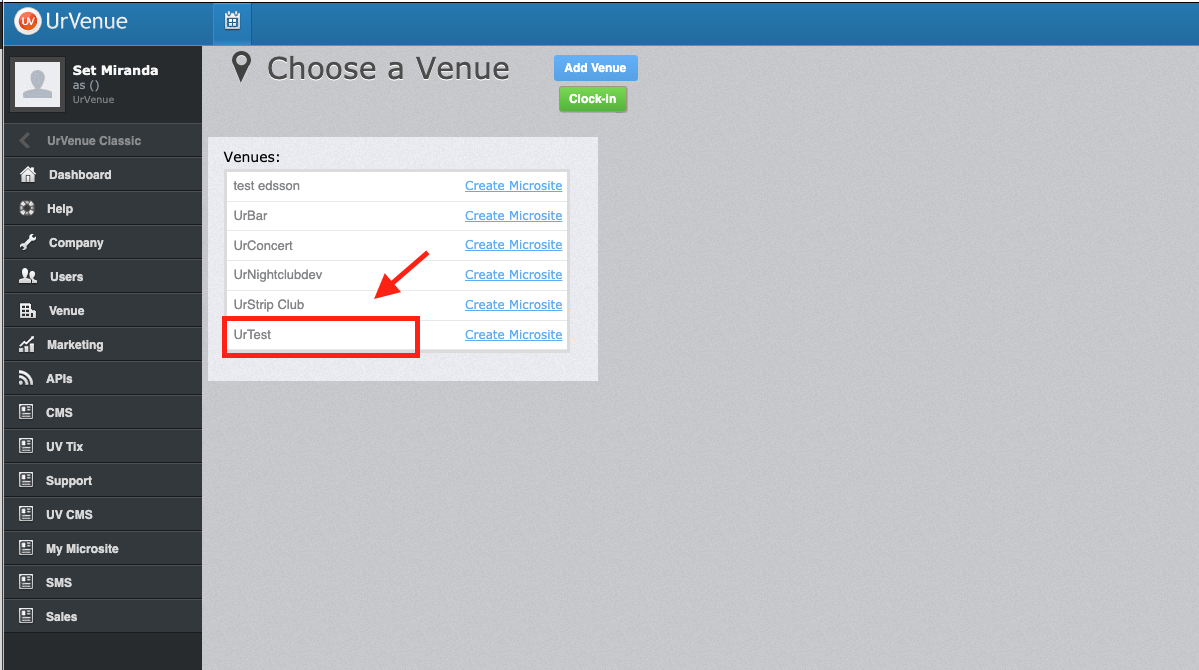
Click on the day in the calendar that you would like to check the Guest in.
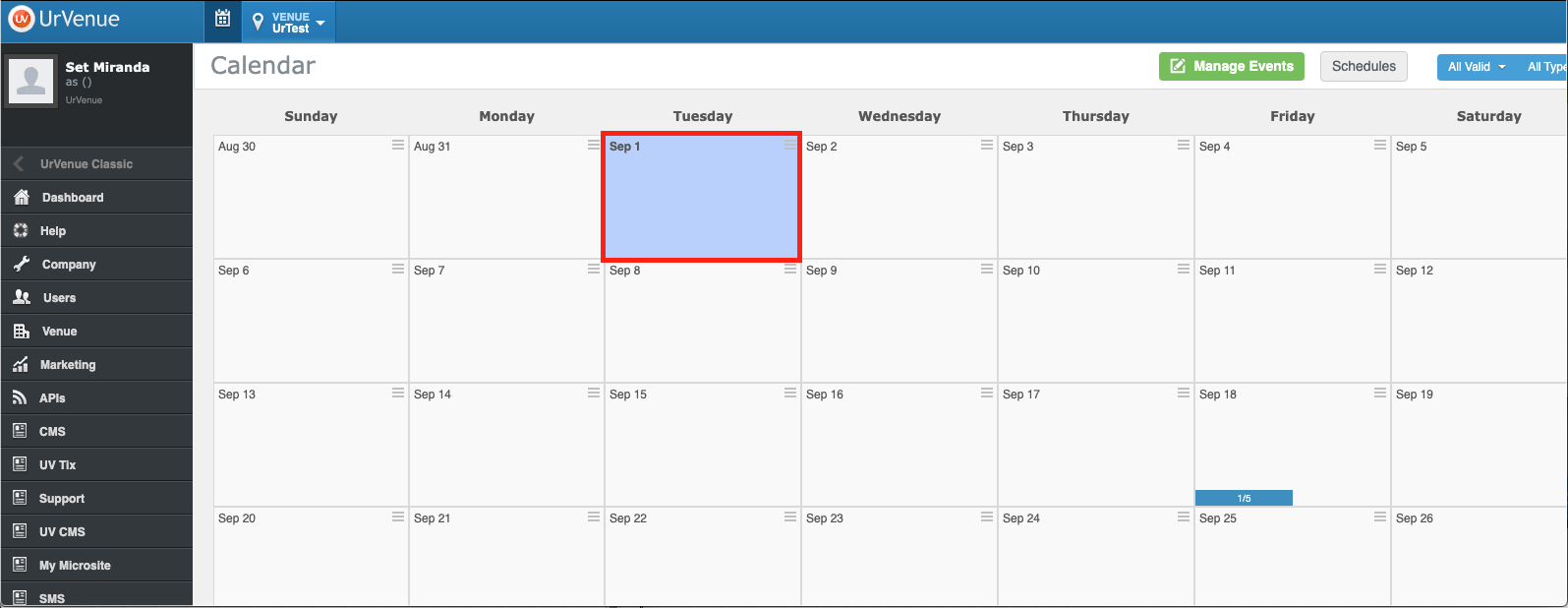
- Click on the Add Party button for the dropdown to appear.
- Then click on “Day Quick Add” and the screen will change to the following example.
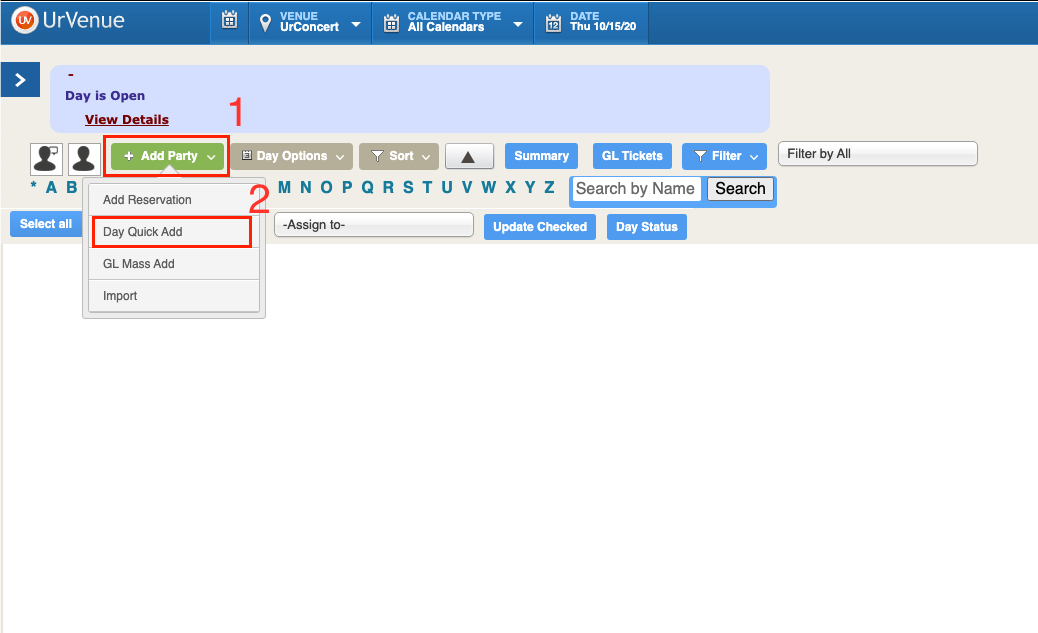
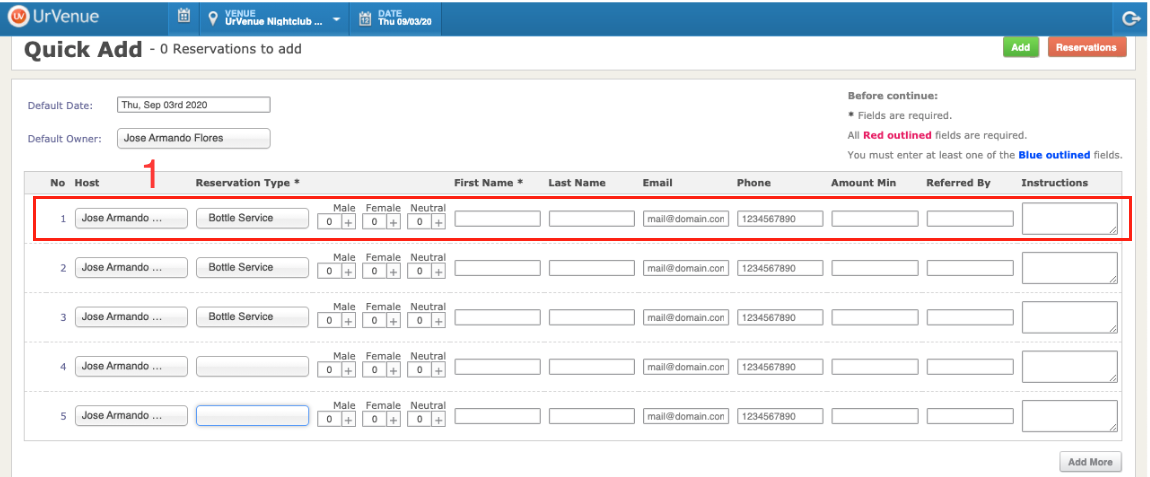
- Fill out the information for each reservation.
- After you have typed in the reservation , click on Add.
- If you fill out the fields that are currently available, just click on Add more button so more fields appear.
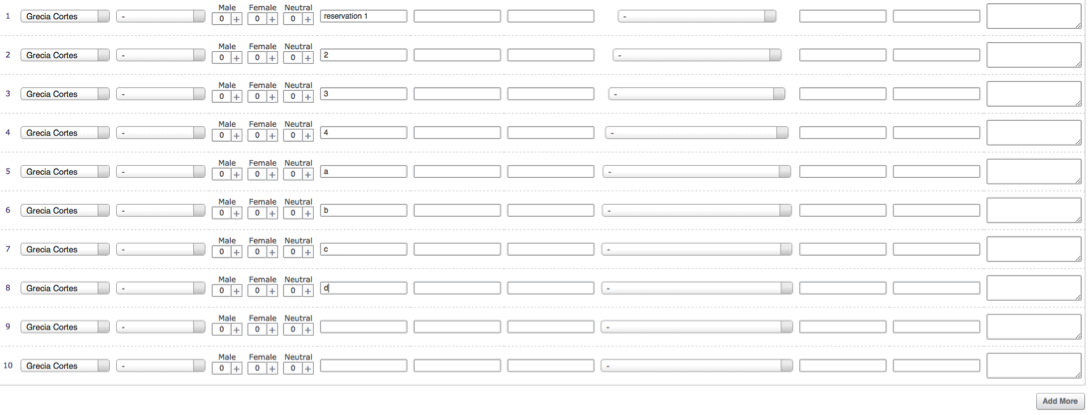
Was this article helpful?


