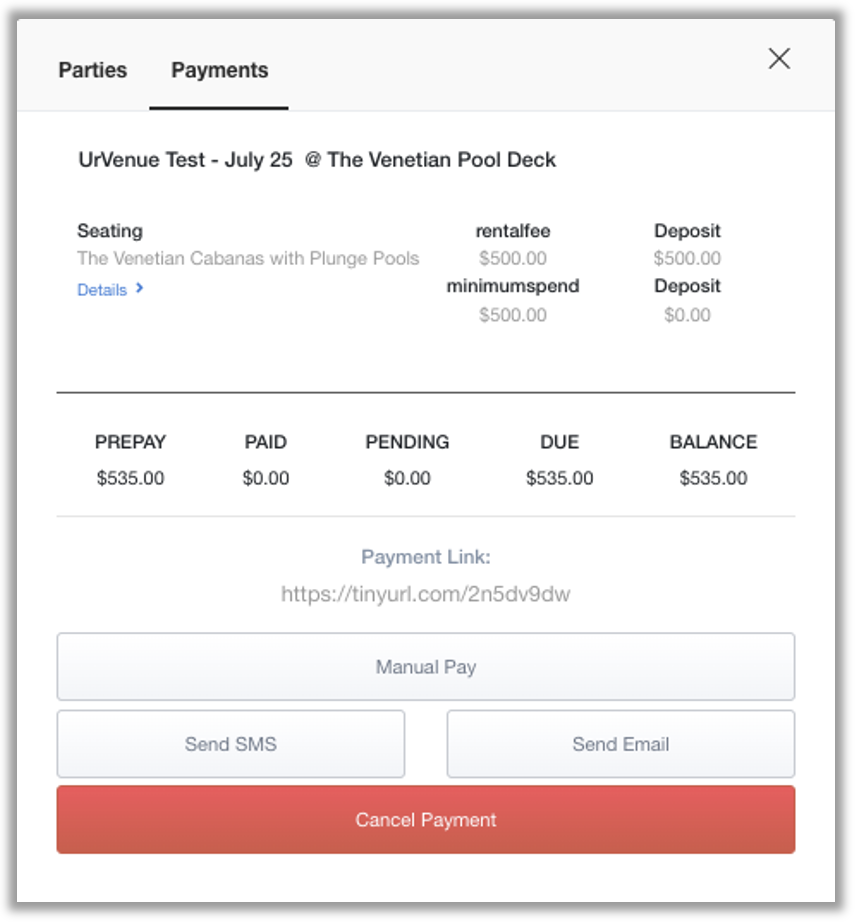- Print
- DarkLight
- PDF
Scenario 11 - Custom Pricing - Deposit
- In Day View for the specific event date, click the “+Booking” button
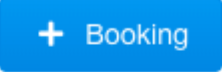
- A Popup window will now be displayed
- This defaults to the date you selected from the Day View. From here you can also change the Date by selecting the drop down or go to the 3D Map
- Choose the Select button next to the option you would like to reserve.
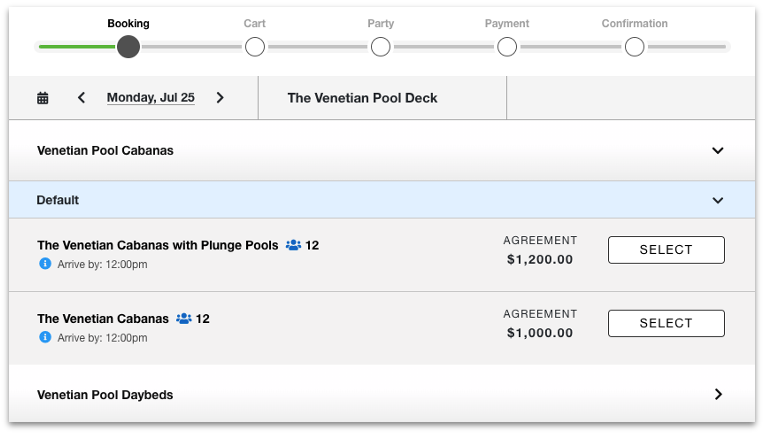
- Once you select the booking type you would like it will navigate you to a new popup window.
- You will now select the number of guests that will be associated with this party.
- The current price for the item is also shown at the top of the screen for your reference.
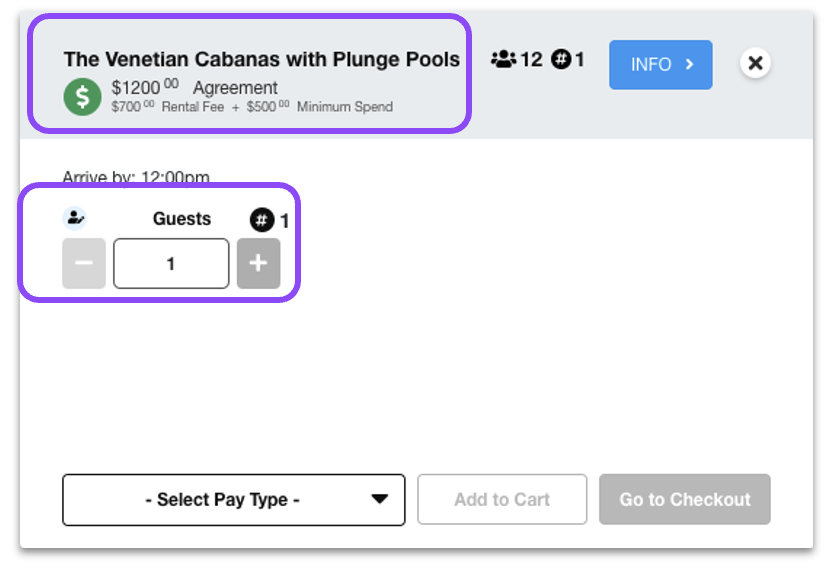
- You will now select the payment type chosen for this party. For this scenario we will use Custom Pricing.
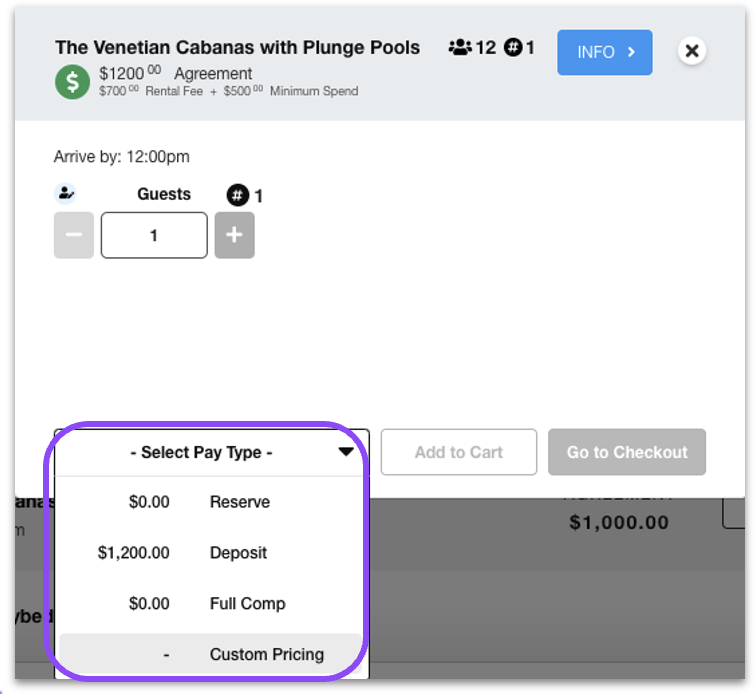
- This will now give you the screen where you will start editing the pricing as necessary
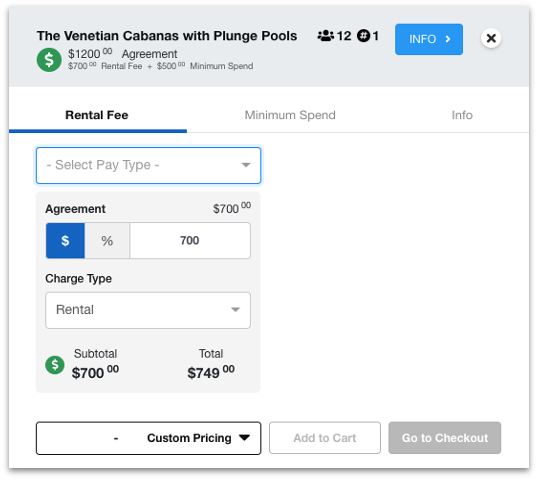
- First, you will want to choose the end pay type. For this example, we will use Deposit.
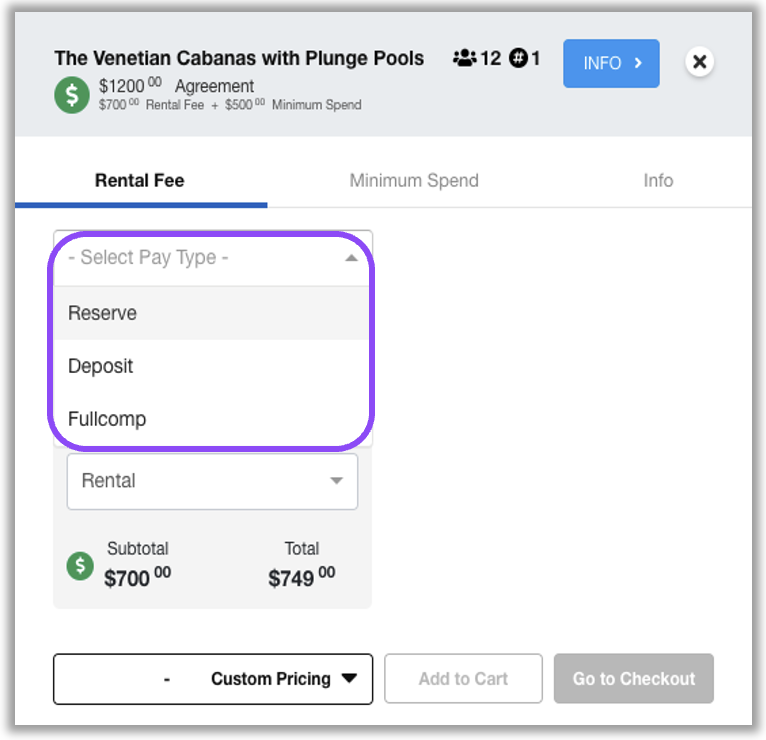
After choosing the deposit you will now want to enter the new amount for the rental fee. You can choose this amount to be a flat dollar value or a percentage.
You will now also have the option if you want the deposit to be the full amount, a percentage of the amount, or a different rate.
Next, select the Minimum Spend Tab before we add to cart or checkout.
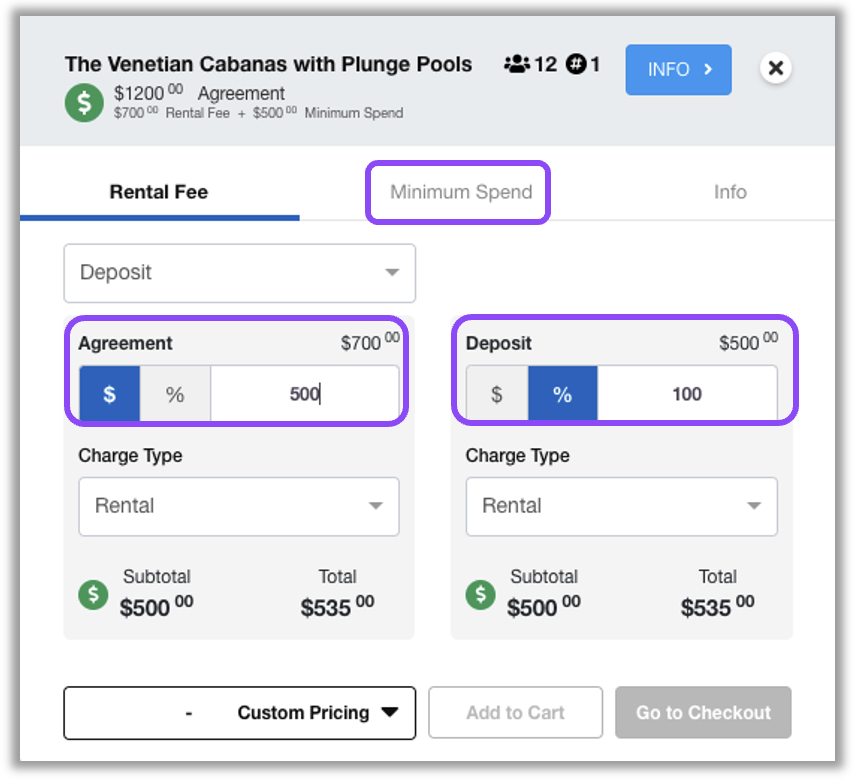
Again, you will want to choose the Pay Type, but you must choose the SAME PAY TYPE as Rental Fee. For this example, we will use Deposit.
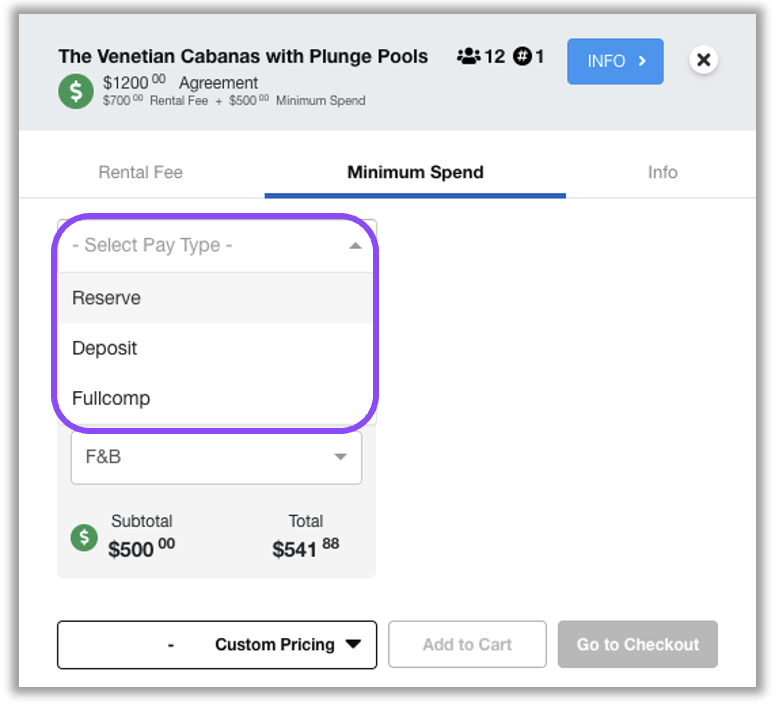
- After choosing the deposit you will now just want to confirm the F&B minimum spend or adjust if necessary.
- You will now also have the option if you want the deposit to not be charged in advance, take a partial deposit or full deposit. We recommend keeping the standard practice for your venue for accounting purposes.
- Next, select either Add to Cart or Go to Checkout.
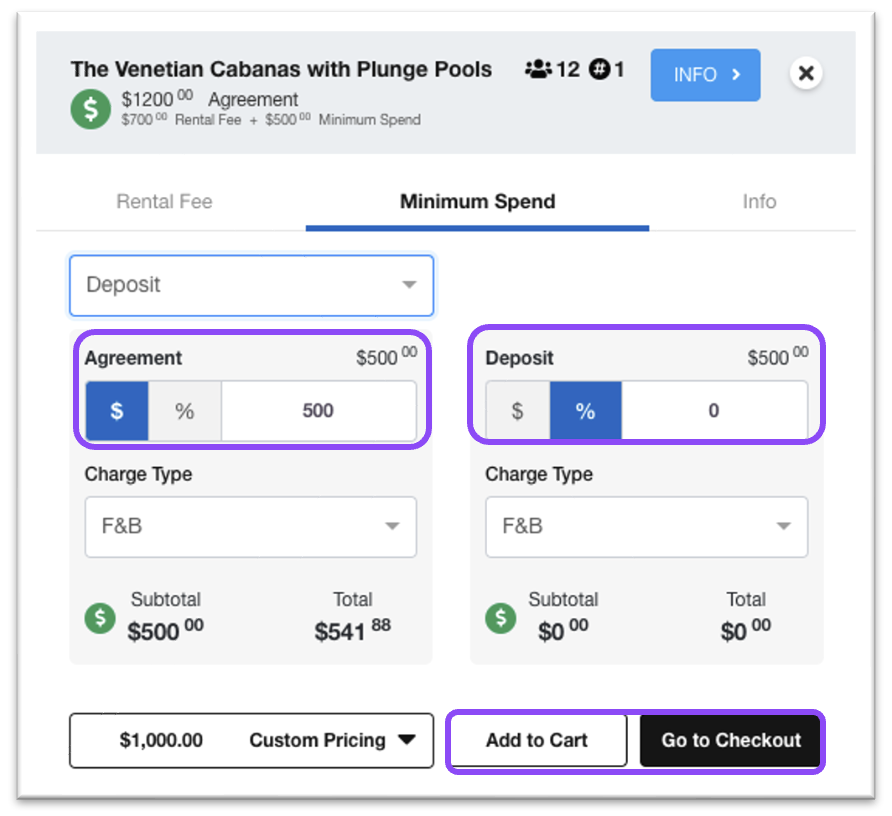
- Verify booking information and the new price is reflected, accept all Terms and Conditions and click Next.
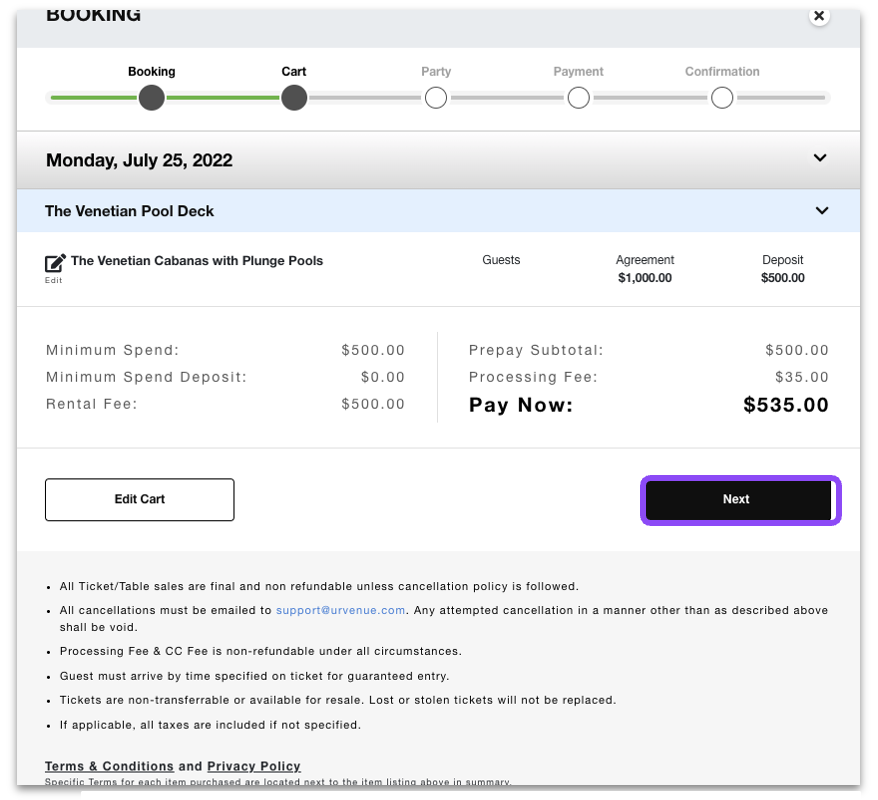
- Fill out party information completely and click Hold.
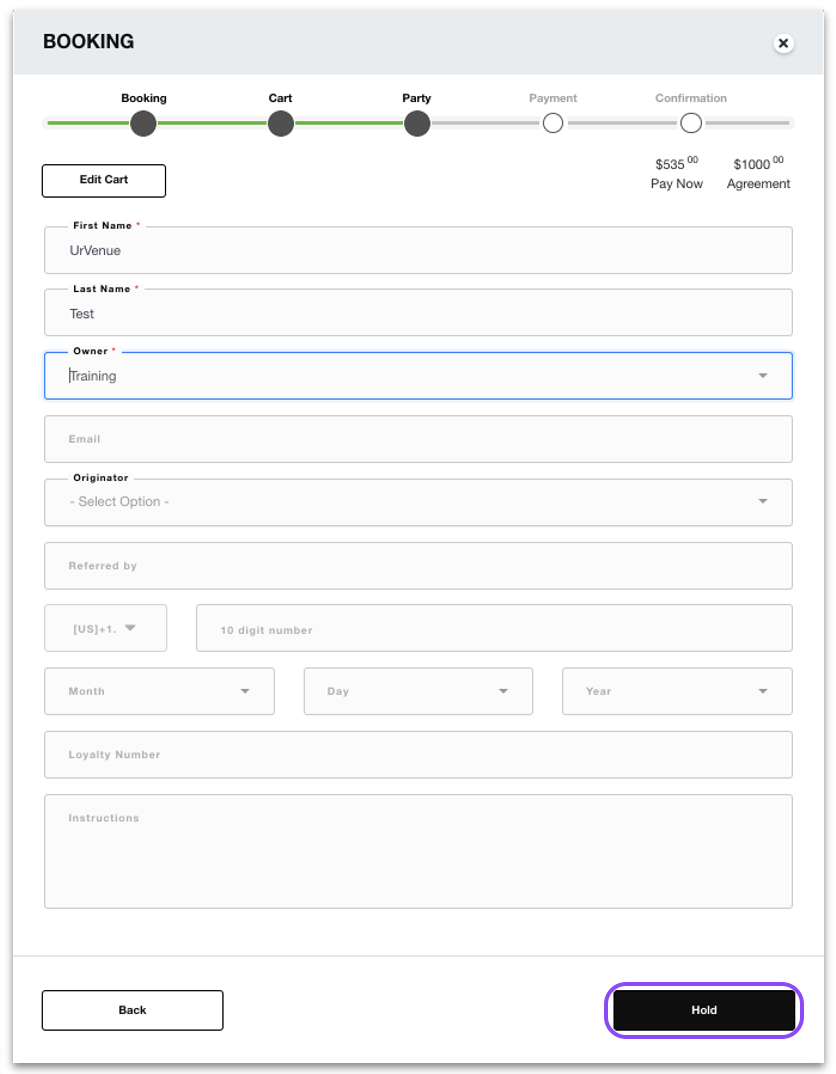
The reservation is now complete.
Click on Manual Pay, Send SMS, or Send Email to process payment options for the guest.
If no option is chosen, the reservation will simply be in hold status until the guest arrives at the venue.