- Print
- DarkLight
- PDF
Scenario 4 - Multiple Items - Hold (Email)
Article summary
Did you find this summary helpful?
Thank you for your feedback!
- In Day View for the specific event date, click the “+Booking” button
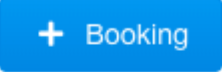
- A Popup window will now be displayed
- This defaults to the date you selected from the Day View. From here you can also change the Date by selecting the drop down or go to the 3D Map
- Choose the Select button next to the option you would like to reserve.
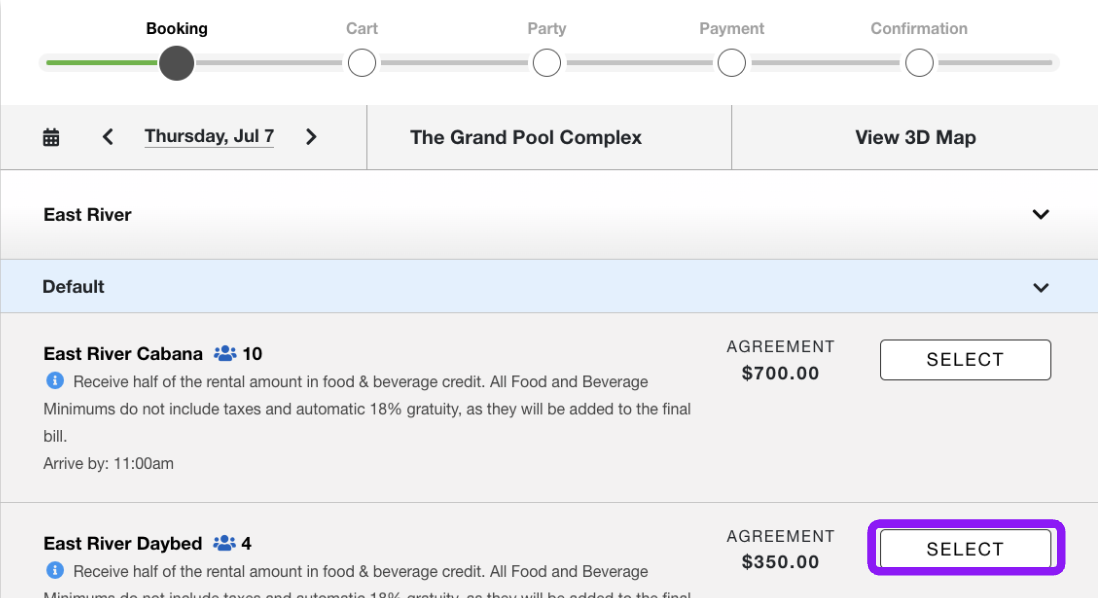
- Once you select the booking type you would like it will navigate you to a new popup window.
- You will now select the number of guests that will be associated with this party.
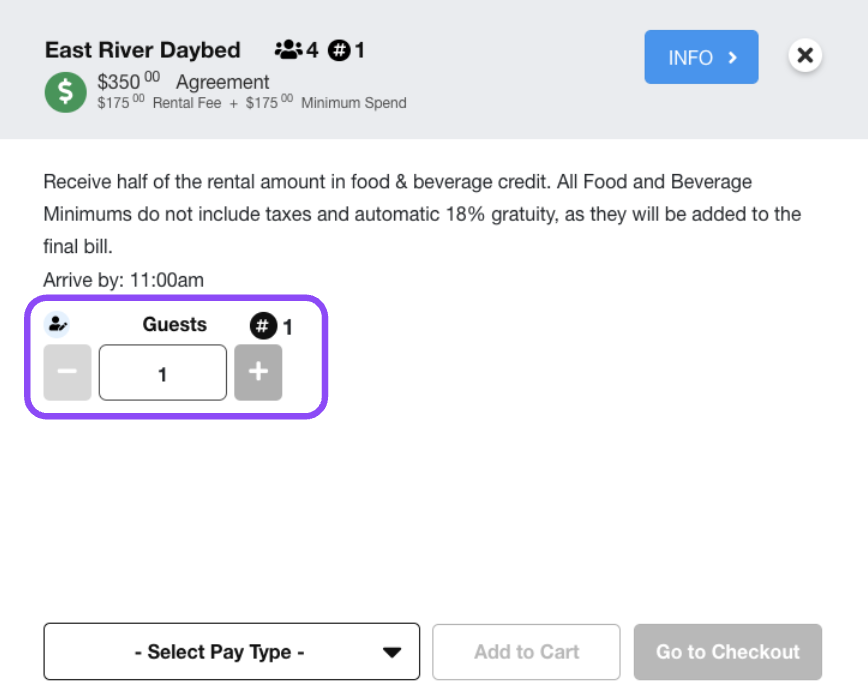
- You will now select the payment type chosen for this party. For this scenario we will use Deposit.
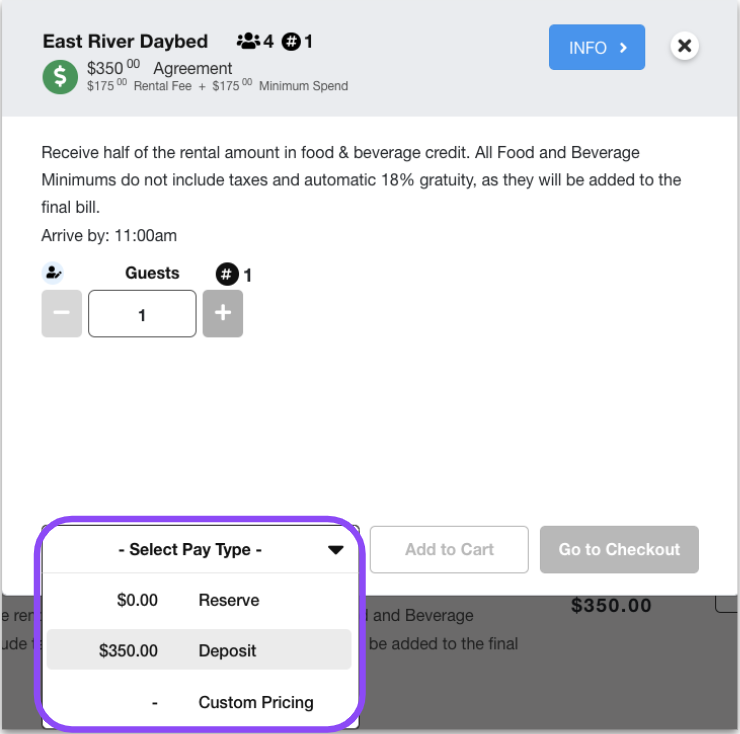
- After choosing your payment type you will then select Add to Cart.
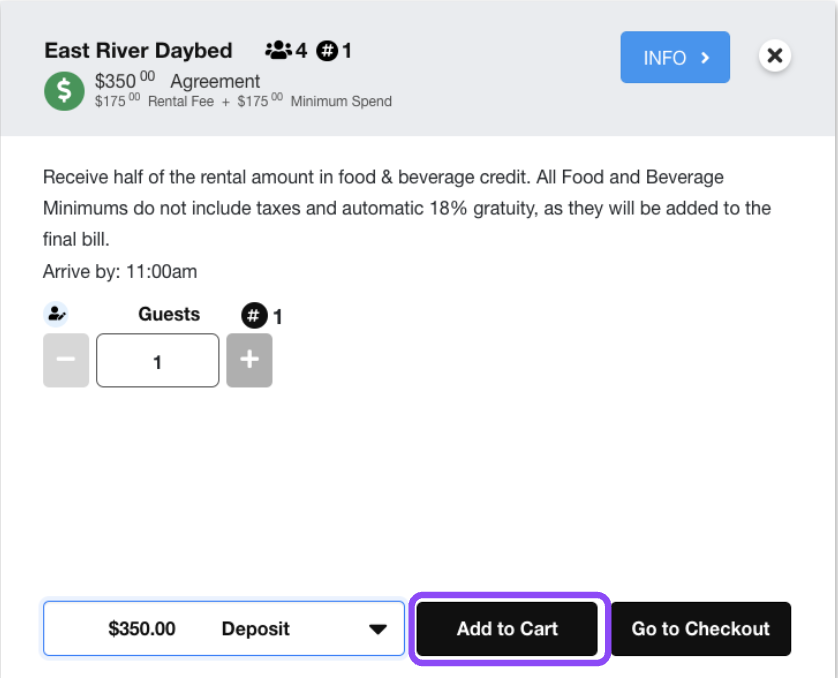
- This will bring you back to the booking screen. You will now see the item added to the cart.
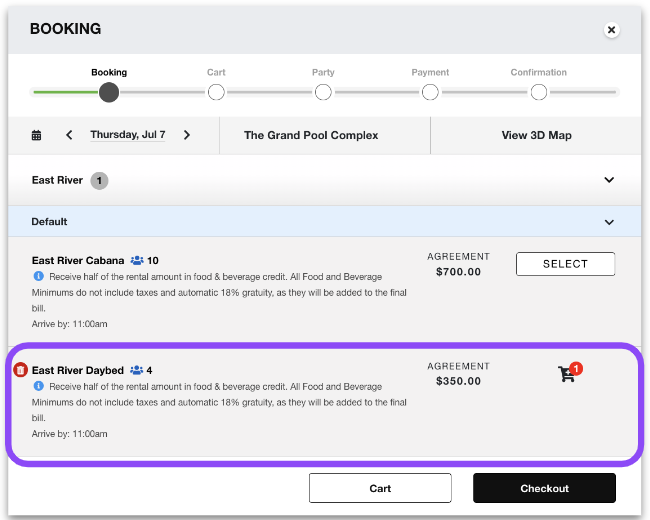
- Now select the other item you would like to add to your cart.
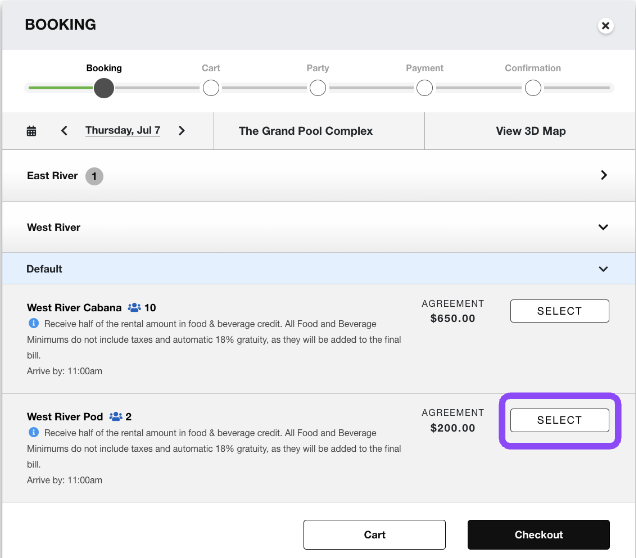
- Once you select the booking type you would like it will navigate you to a new popup window.
- You will now select the number of guests that will be associated with this party.
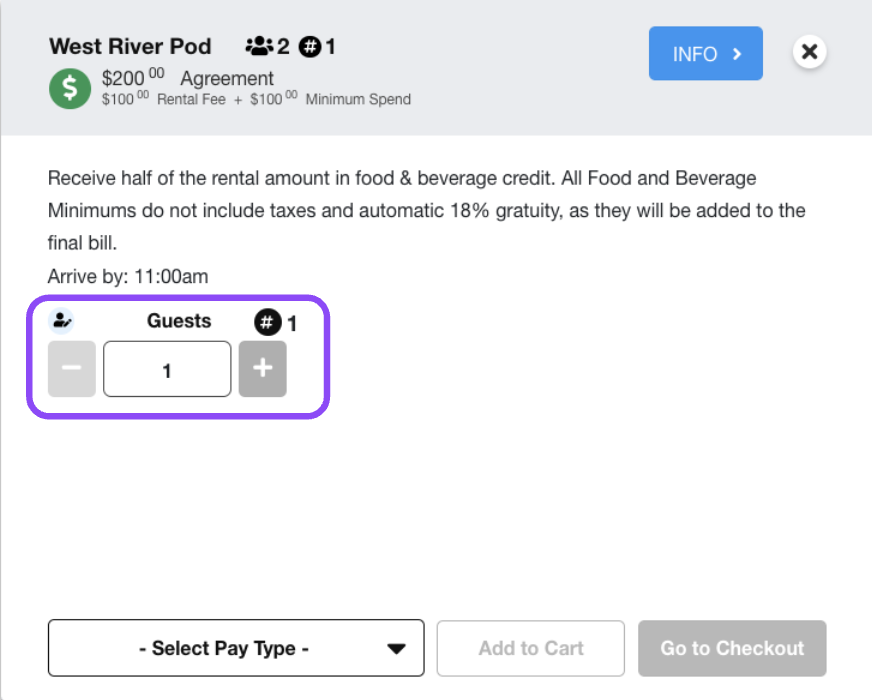
You will now select the payment type chosen for this party. For this scenario we will use Deposit.
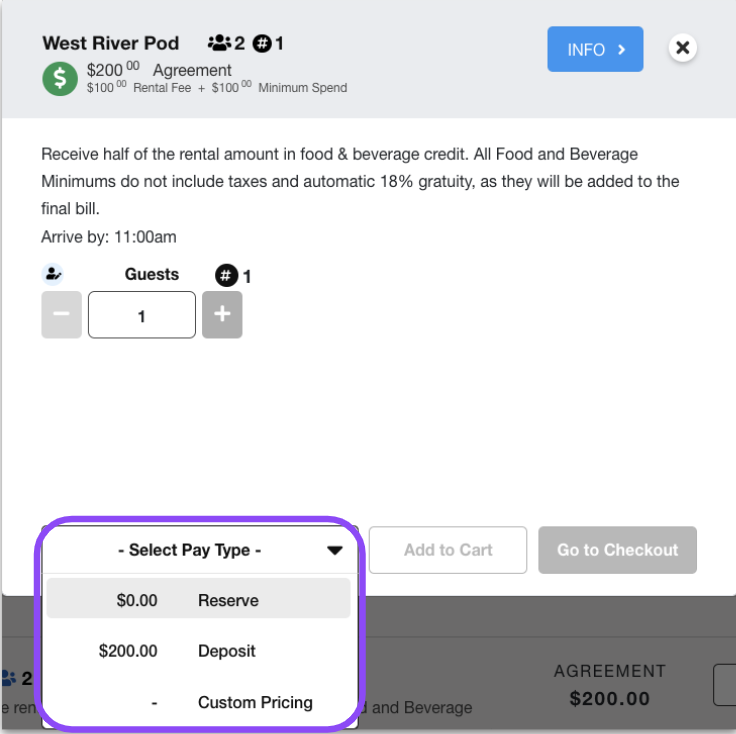
After choosing your payment type you will then select Go to Checkout.
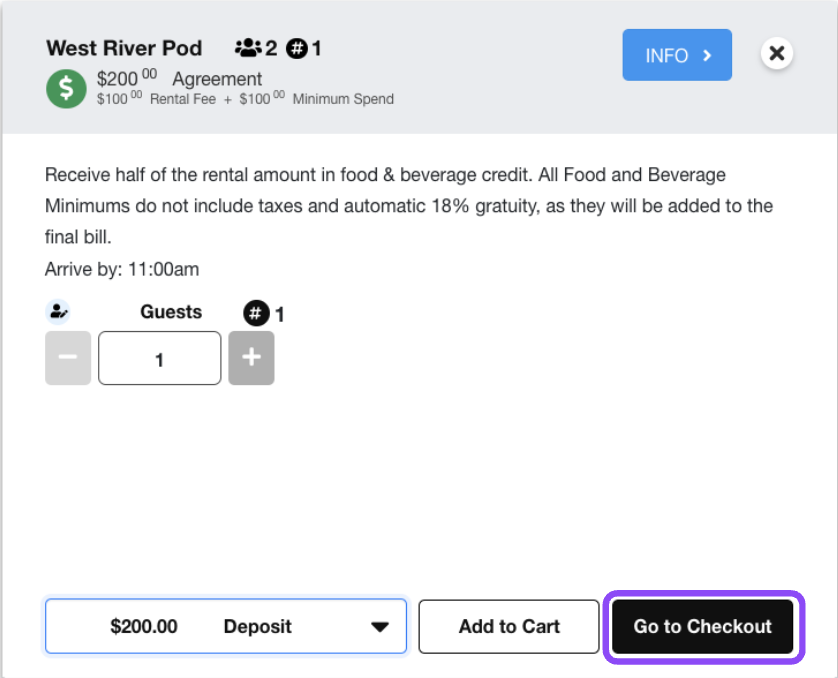
- Verify booking information, accept all Terms and Conditions and click Next.
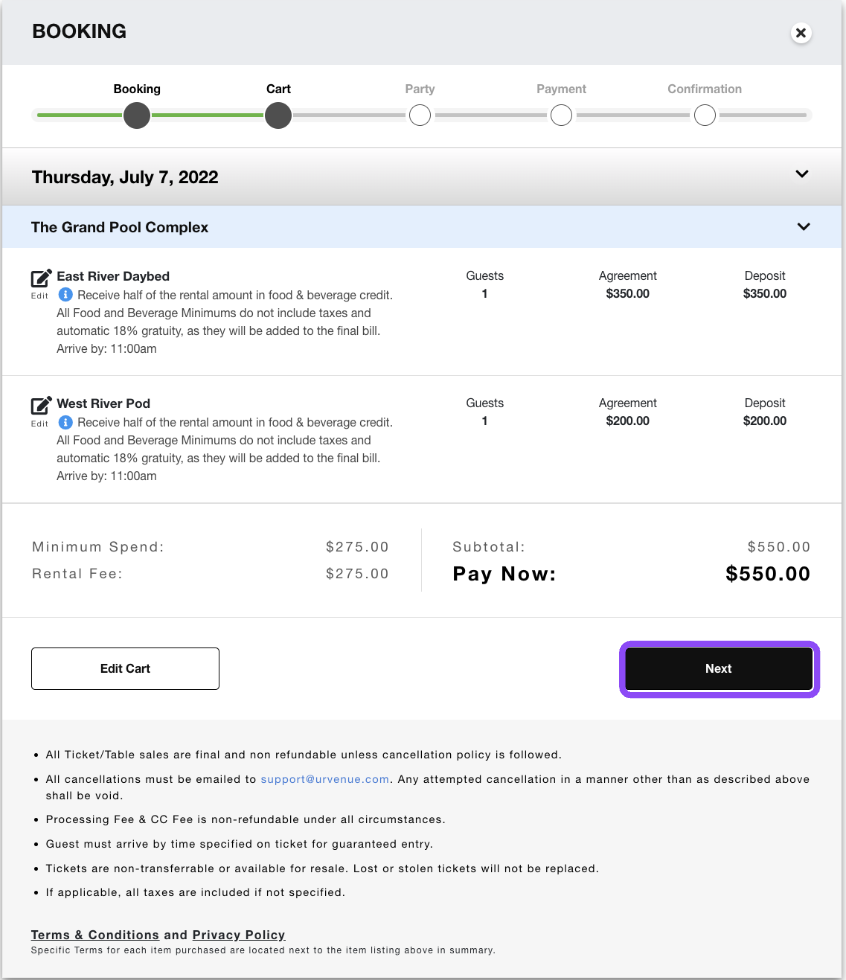
- Fill out party information completely and click Hold.
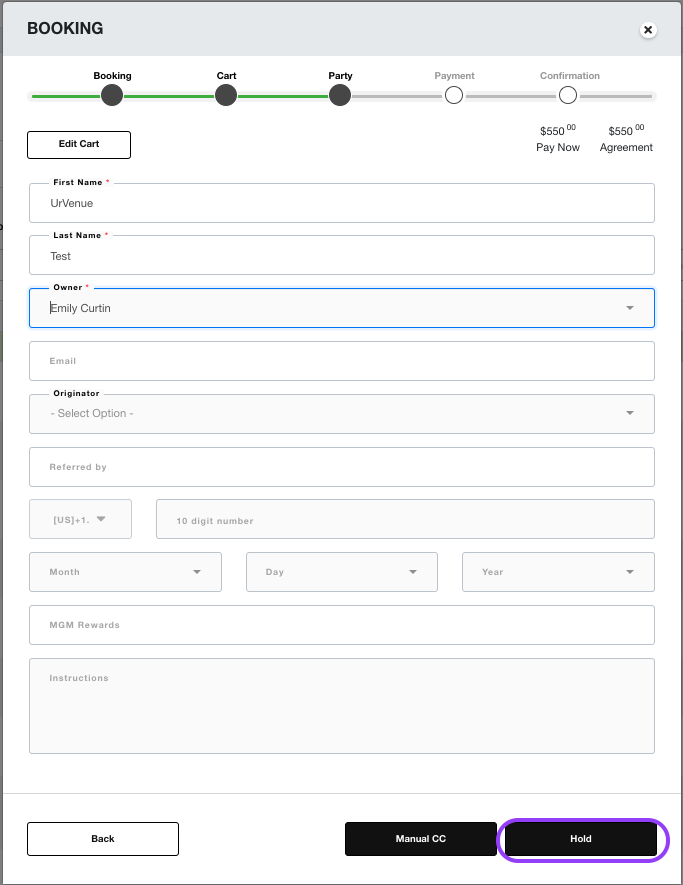
This will load a new popup window with the payment URL. You can click this URL to pay via the guest website or you can copy and send it as you want.
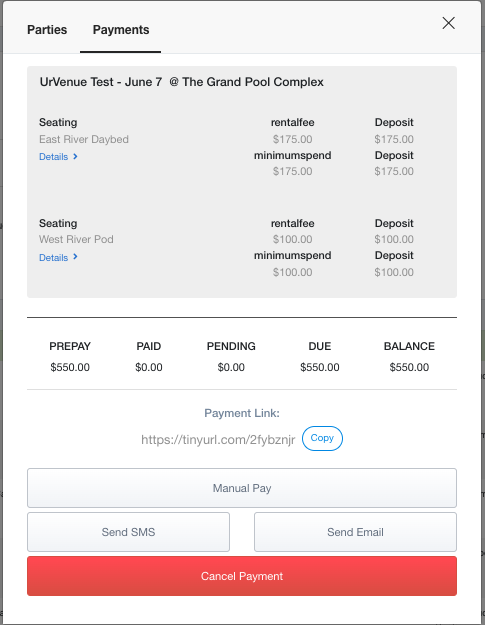
In addition, you can also send this link via SMS or Email.
For this example, we will send this guest an email to the link by typing in their email address, subject, and clicking Send Email
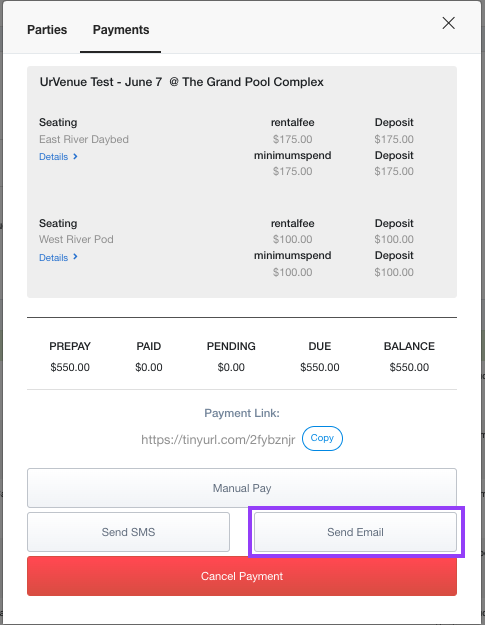
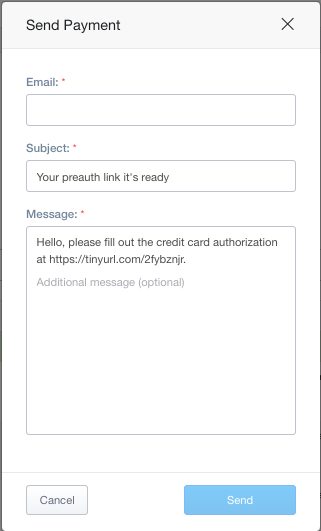
- The guest will receive an email that looks like this.
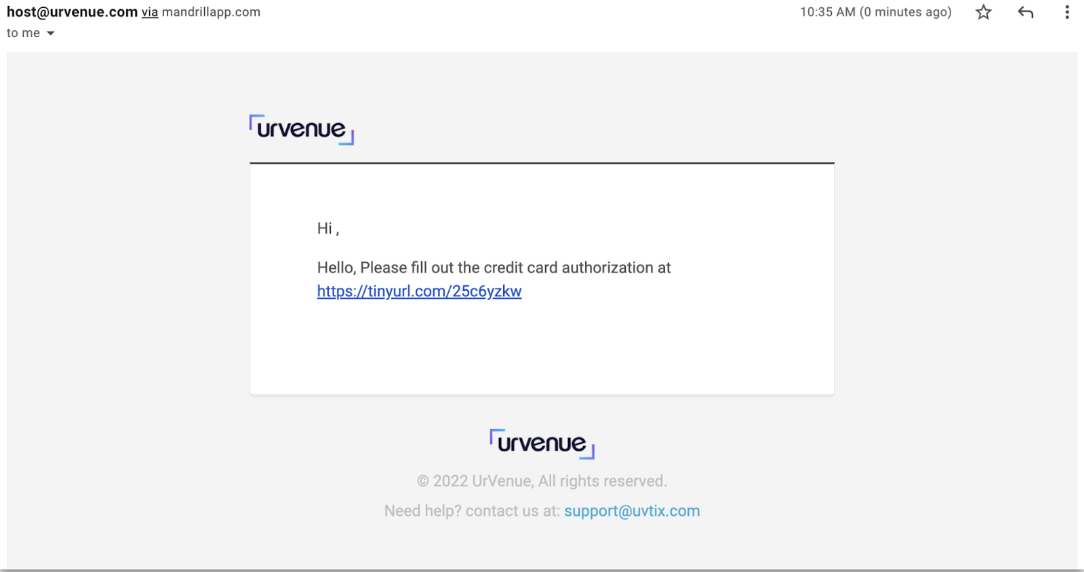
- They will have to click the link and follow the walkthrough to place their personal and credit card information into the fields to book.
- The reservation is NOT CONFIRMED UNTIL THEY PAY!
Was this article helpful?


