- Print
- DarkLight
- PDF
Scenario 6 - Multiple Days - Hold (SMS)
Article summary
Did you find this summary helpful?
Thank you for your feedback!
1. Click on Booking

2. Click on Morning - 7am - 2pm 7:00am 2:00pm

3. Click on BOOK

4. Click on Select Pay Type

5. Choose Pay Type Option (For this example choose Full PrePay)

6. Click on Add to Cart

7. Click on the current date

8. Click on a new day (Use June 8th for example)

9. This will show your new date and inventory.

10. Click on Morning - 7am - 2pm 7:00am 2:00pm

11. Click on BOOK

12. Click on Select Pay Type

13. Choose Pay Type Option (For this example choose Full PrePay)

14. Click on Add to Cart

15. Click on Cart

16. Confirm the items listed in your cart

17. Click on Next

18. Enter guest information as necessary

19. Click on Hold

20. A new popup will show your reservation is confirmed

21. Click on Send SMS

22. A new popup will show

23. Click on Send

- The guest will receive a text that looks like this.
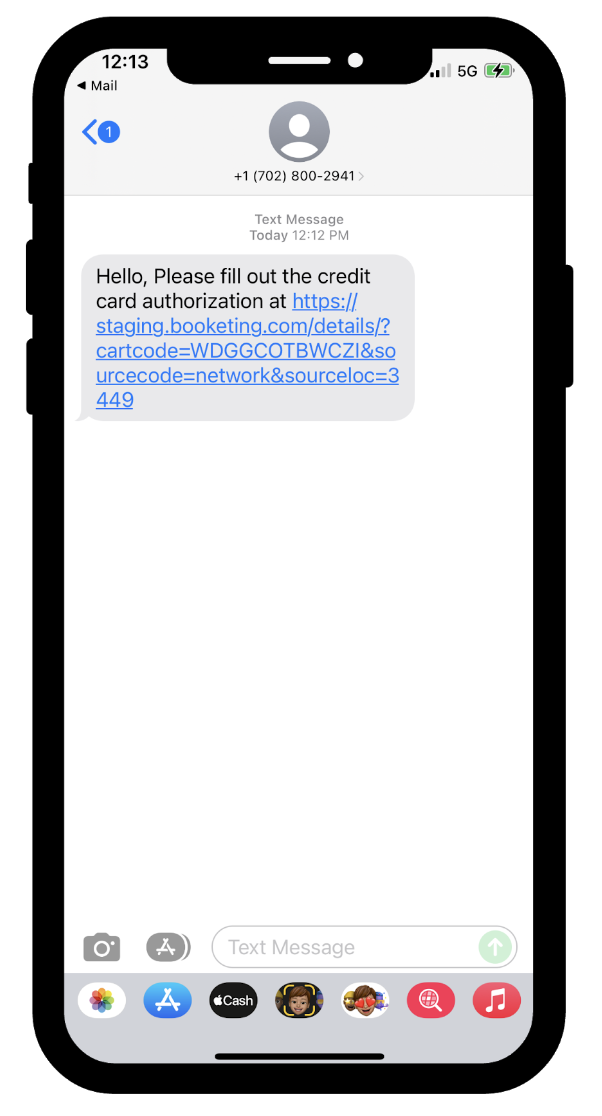
- They will have to click the link and follow the walkthrough to place their personal and credit card information into the fields to book.
Was this article helpful?


