- Print
- DarkLight
- PDF
Article summary
Did you find this summary helpful?
Thank you for your feedback!
Click on the Venue tab on the left hand menu.
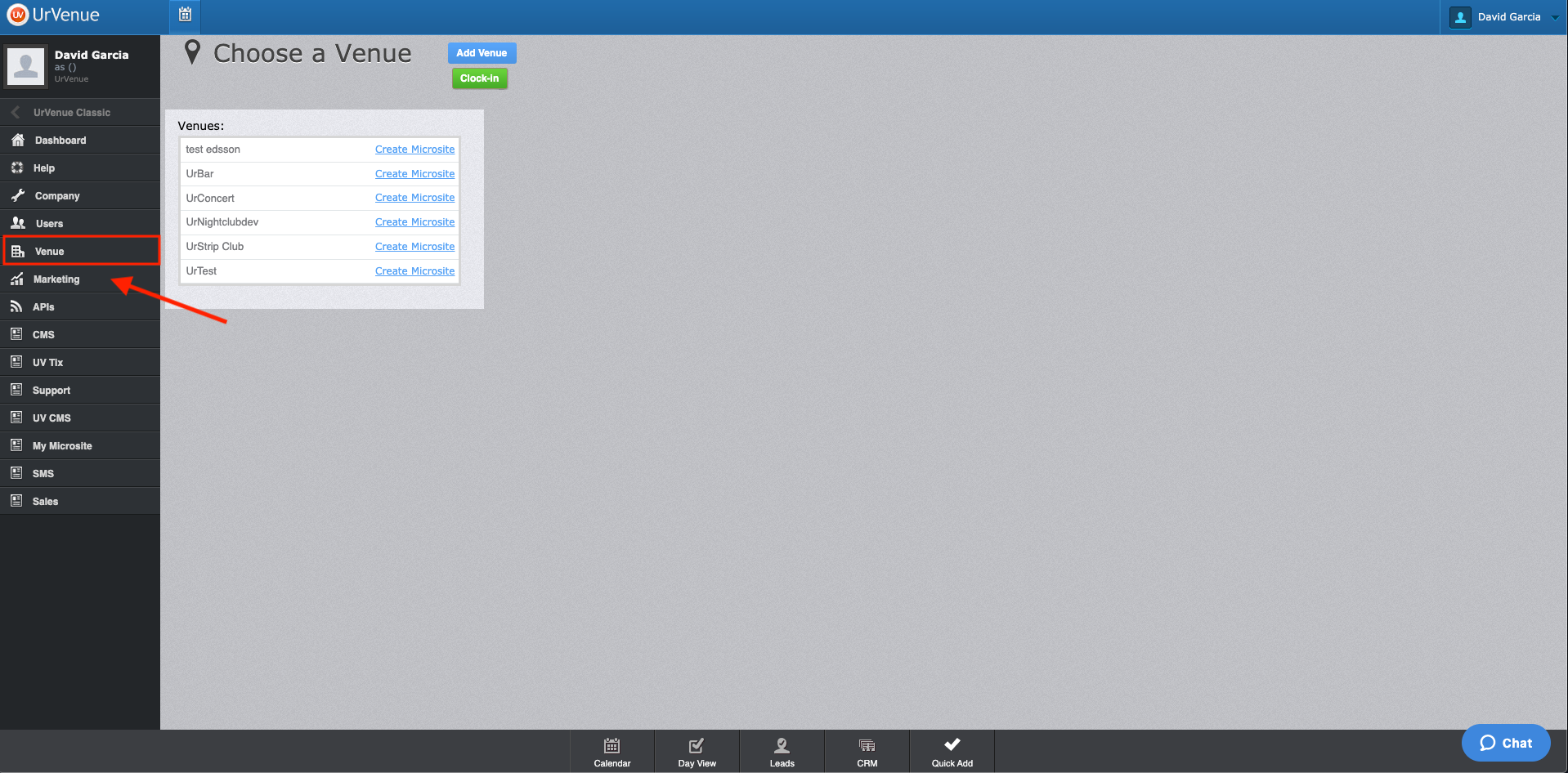
Click on the Schedule tab on the top menu
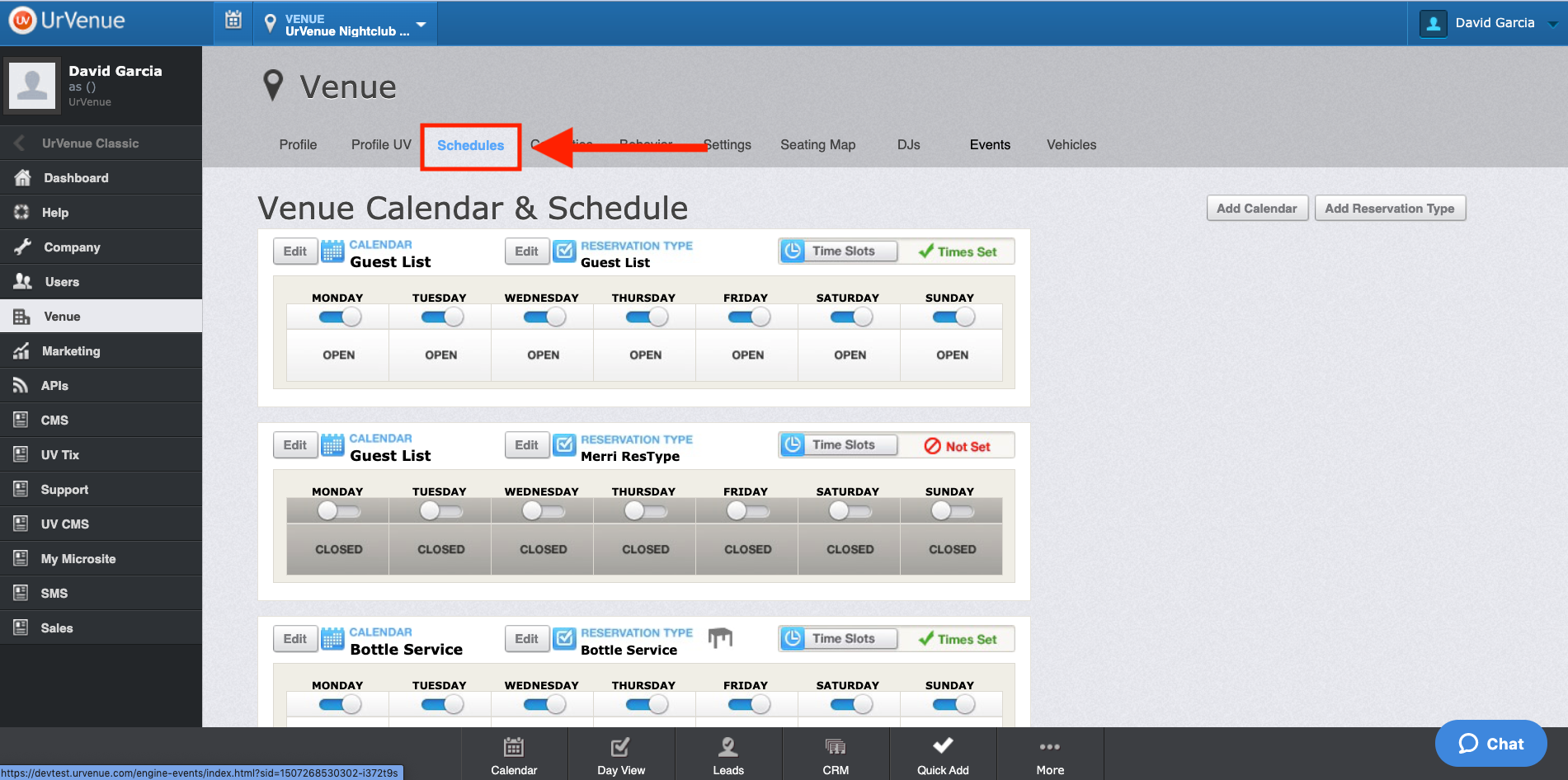
You will see each calendar and reservation type created for the venue selected.
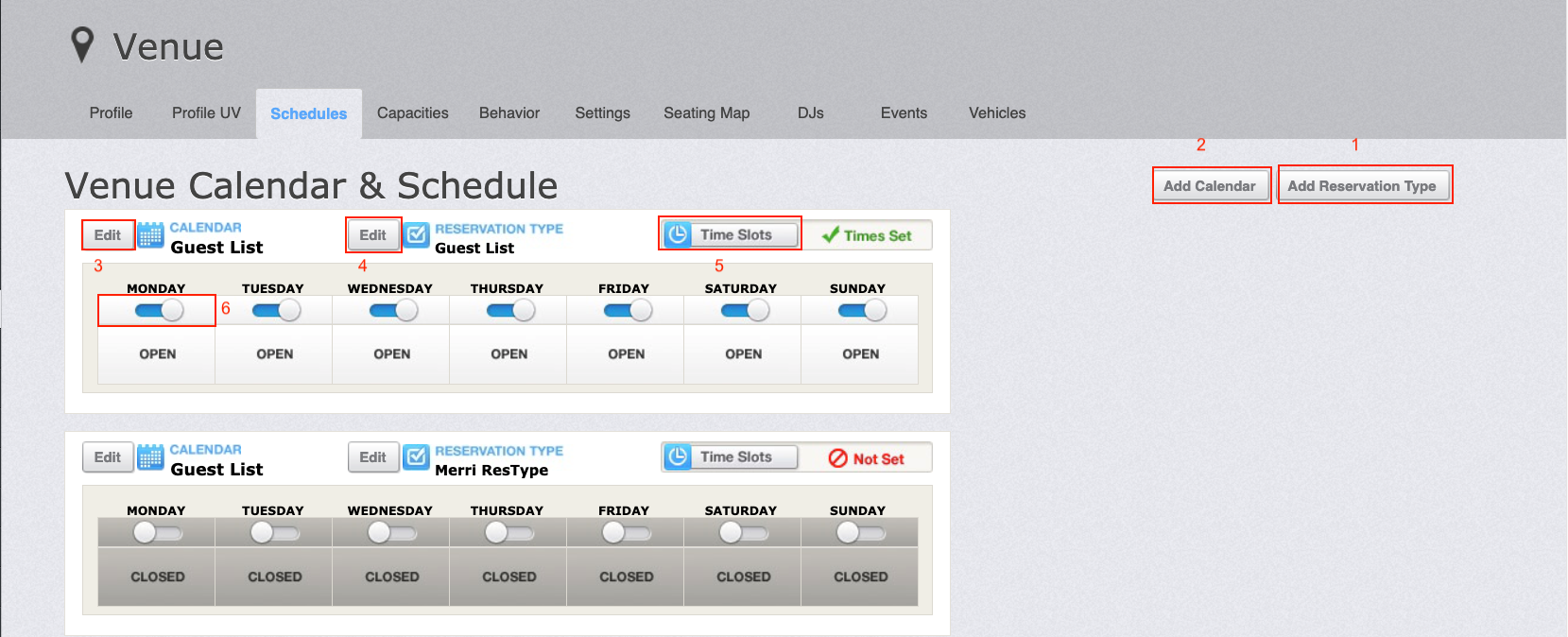
Add reservation Type.
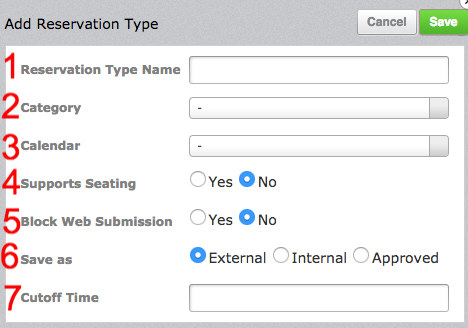
- Reservation Type Name (required): Name for the new Reservation Type.
- Category (required): Select a category the reservation is going to be.(Bottle service, Guestlist, Group Sales, ETC.)
- Calendar (required): Selecting a calendar will catagories the information that is submitted to the system Internal or Website.
- Support Seating: If the reservation type accept seating people or not.
- Block Web summission: Doesn't allow inquiries from the website, forms will be blocked.
- Save as: Status which reservations will be saved as External, Internal, Or Approved
- Cutoff time: Set an hour for the Reservation type to close on the website.
Add Calendar.
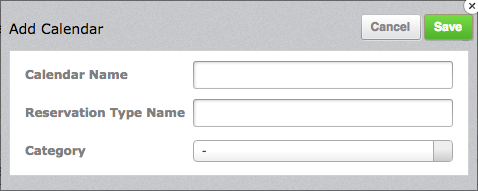
- Calendar Name (required): Provide a name from new Calendar.
- Reservation Type Name (required): Provide a name for the reservation type.
- Category (required): Select a category the calander is going to be under.(Guest List, Bottle Service, Brunch, ETC.)
Edit Calendar. Edit the name from Calendar.
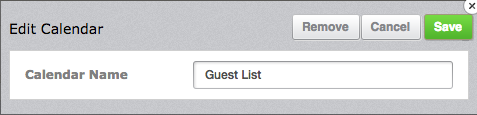
Edit Reservation Type. Edit the values from Reservation Type.
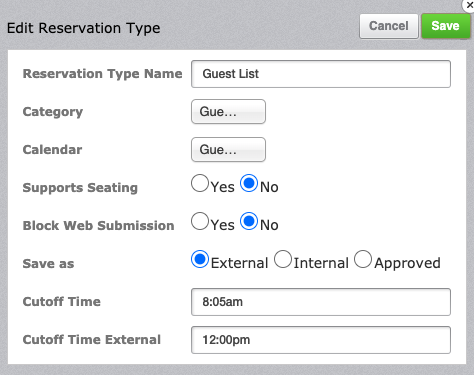
Time slots. Specially used for restaurants. Interval time for create reservations.
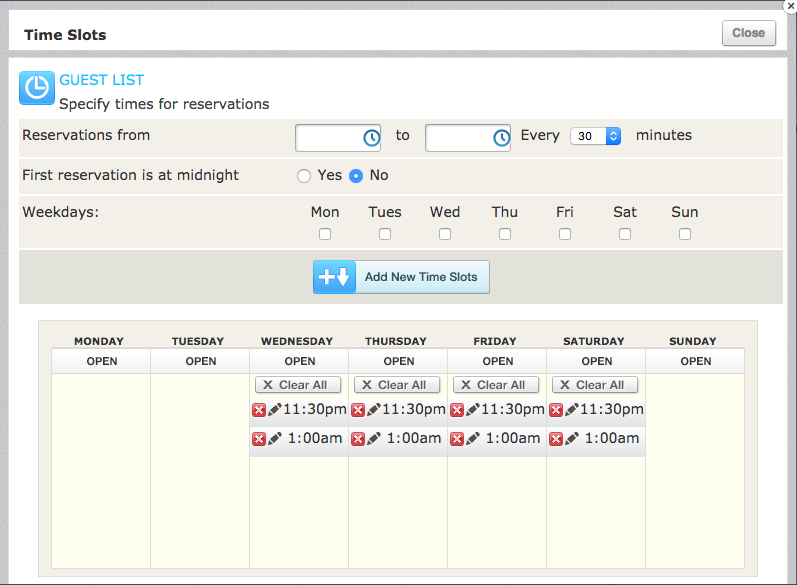
Open and close day.
Was this article helpful?


