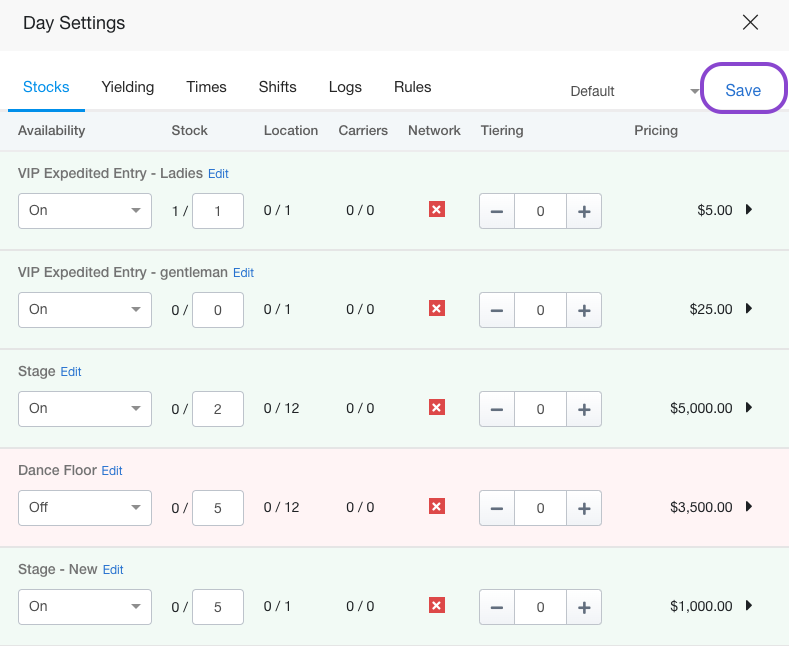- Print
- DarkLight
- PDF
Settings - Manage Inventory
Update to adding of drop down selection instead of button selection for item stock based on channel.
OLD
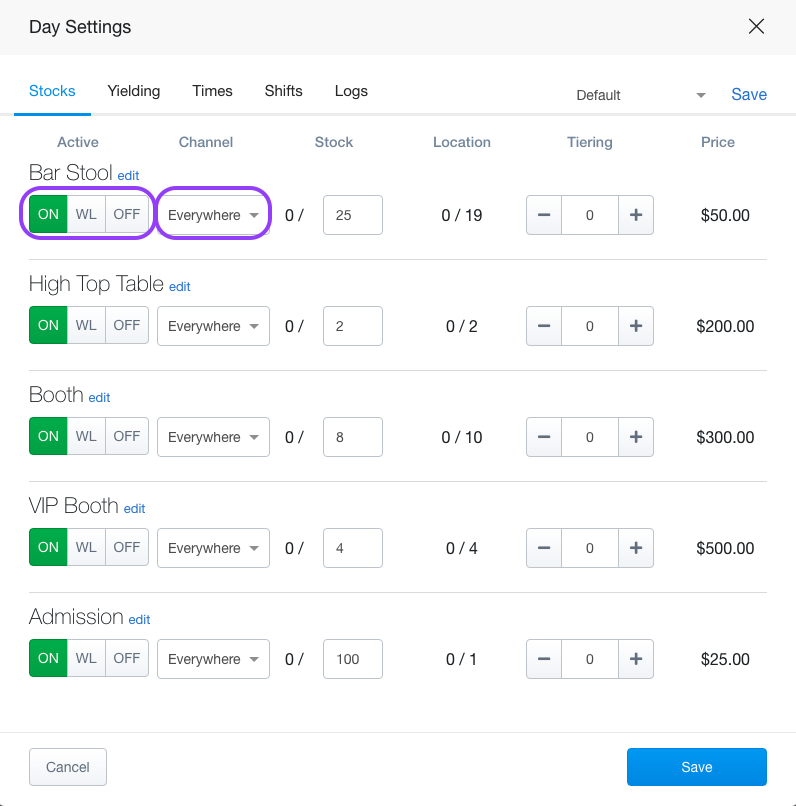
NEW
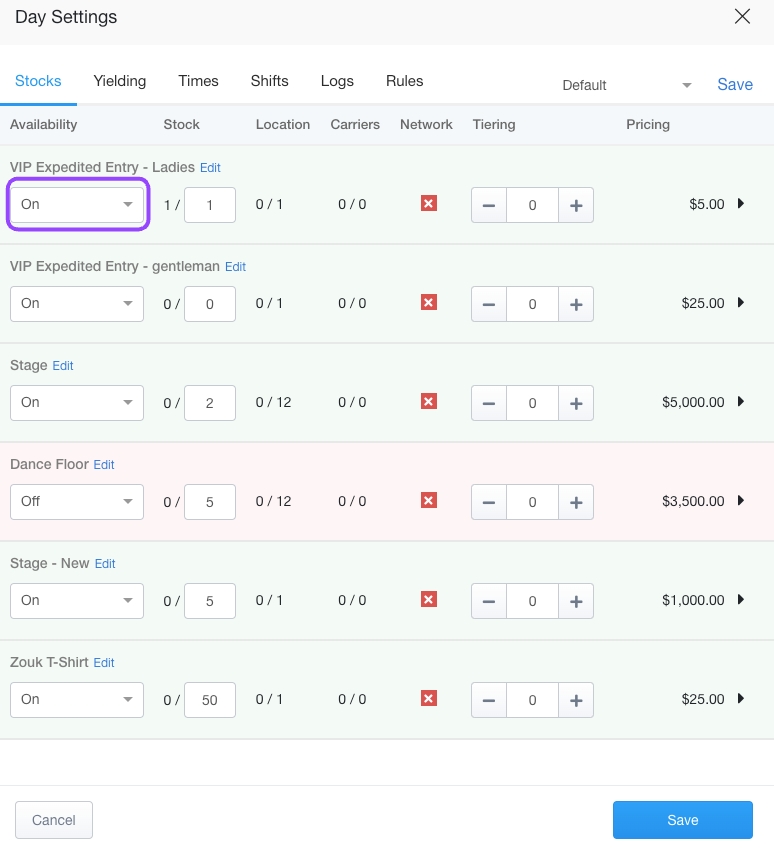
Click on dropdown to turn Stock On, Off, Waitlist, or Concealed based on Channel
You can turn the stock of an item completely on or off by switching the button to the appropriate function. This will turn it on/off based on your channel preference.
The Waitlist function works based on venue and item preference. After an item has been sold out, you can start taking a waitlist for the item instead of turning it off completely. Further information regarding this function can be found here.
- Example: Off Everywhere means the Item is both off Internal and External. This could be used if you do not want to sell this particular item on a particular day. The system will automatically turn off once location or stock parameters are met.
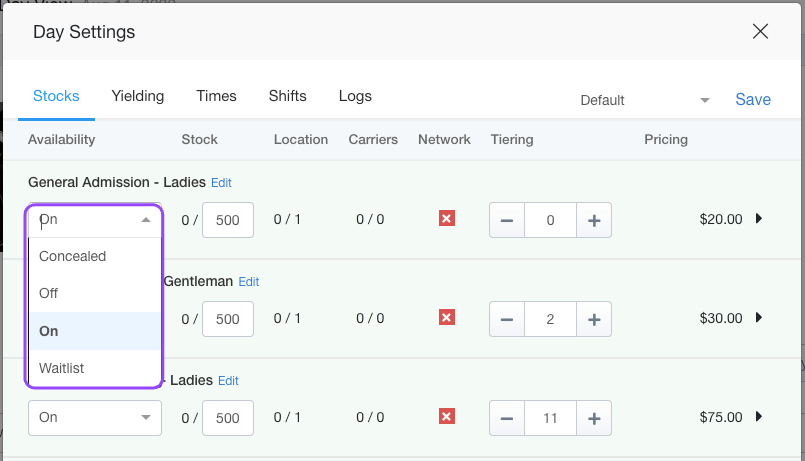
We are currently in Stage 1.1 of updating our Stock/Channels. New statuses such as Inquiry, Price Change, Not Released, Request, and Sold Out are not currently available. We will update this information once it has been updated.
Click on the # to Add or Reduce Stock.
- Example: If you have a Private Event and you need to reduce the total # of available items you can change the stock from 17 Cabanas down to 10. This means your inventory is now reduced to 10 bookings total.
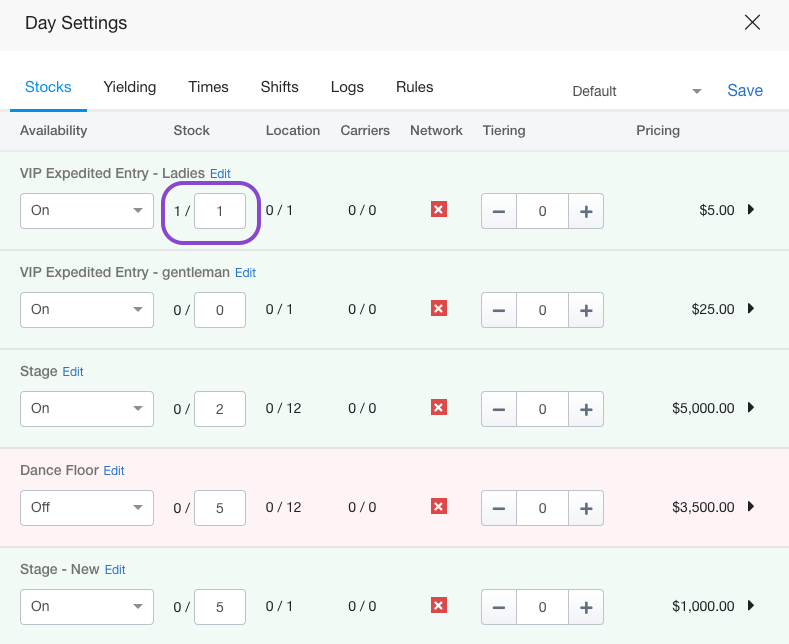
Location Stock
Actual items placed on the locations related to your map. Sometimes the location stock is higher than the item stock because venues do not always sell all the items they have online or in advance.
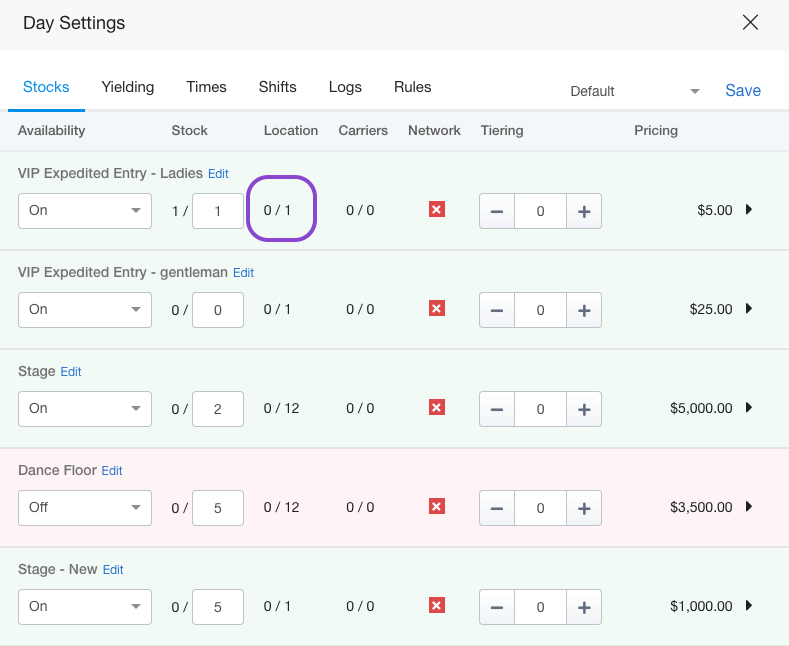
+ or - Tiers by clicking on the buttons.
- Example: If you want to increase your Cabana price to $400 from $325 click on the + button until the price shows $400.
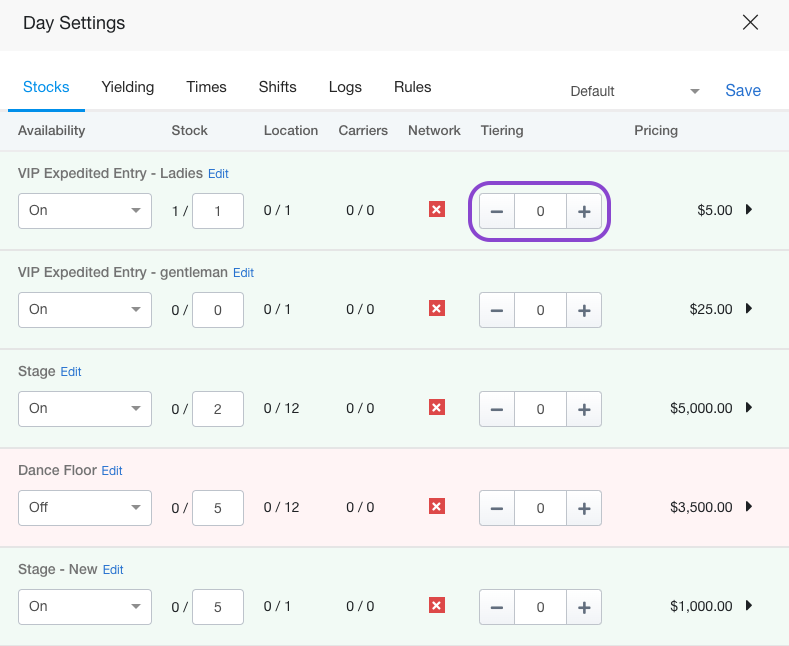
Click Save when complete