- Print
- DarkLight
- PDF
Select the Settings Icon to manage your Stocks/Live Inventory. This will popup your current stock for the event.
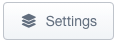
Select the Times Tab to pull up the Time options.
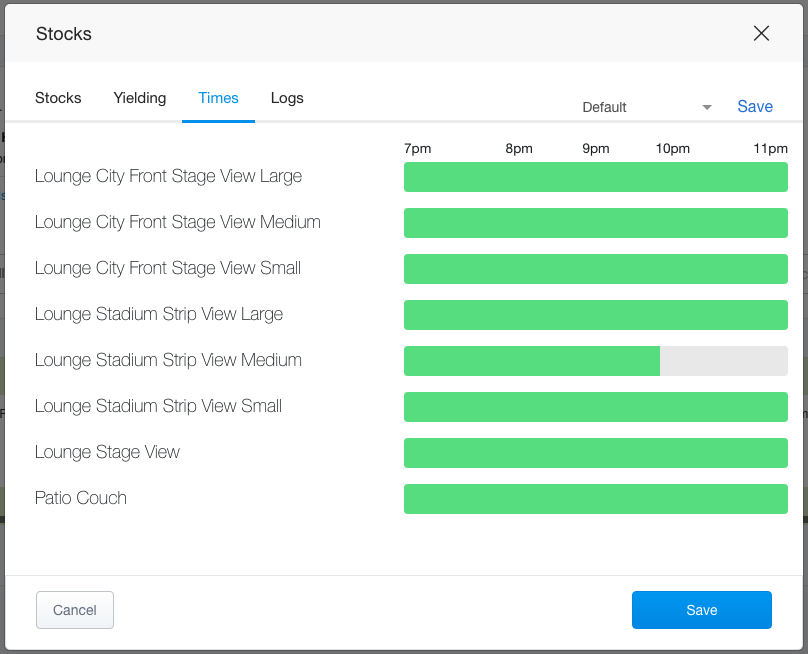
After selecting Times you will see green/grey bars next to a stock item name along with the time range your stock item is available.
Green - Item is available for that time range
Grey - Item is not available (booked or closed for sale)
Click on your selected stock item for an additional information pop up.
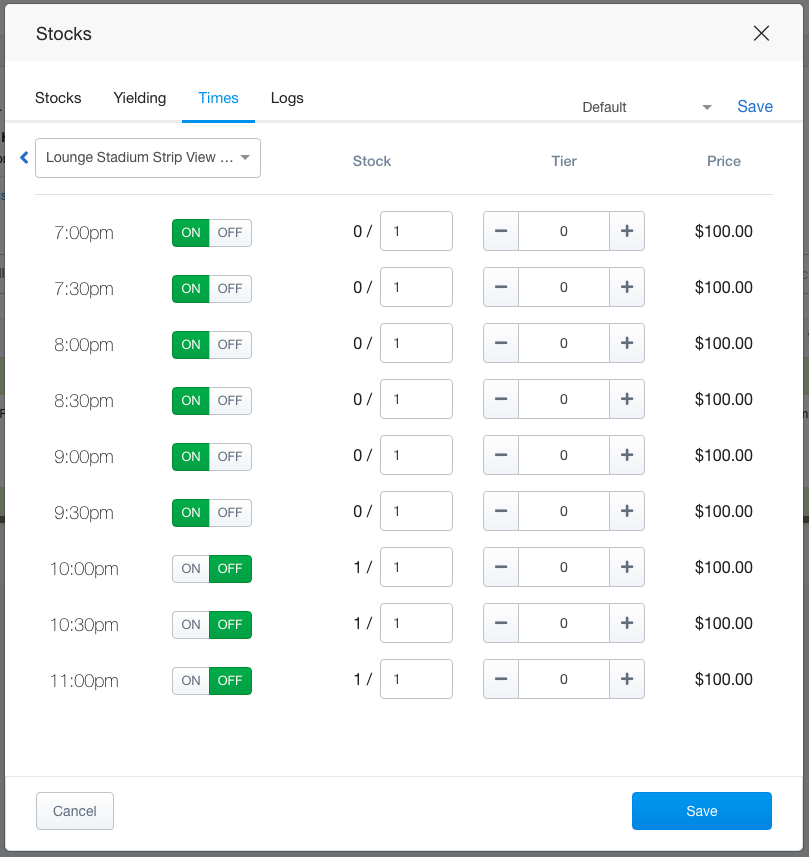
Turning Stock On/Off
To turn the specific time slot on and off by clicking the On/Off button. (Green is the current status)
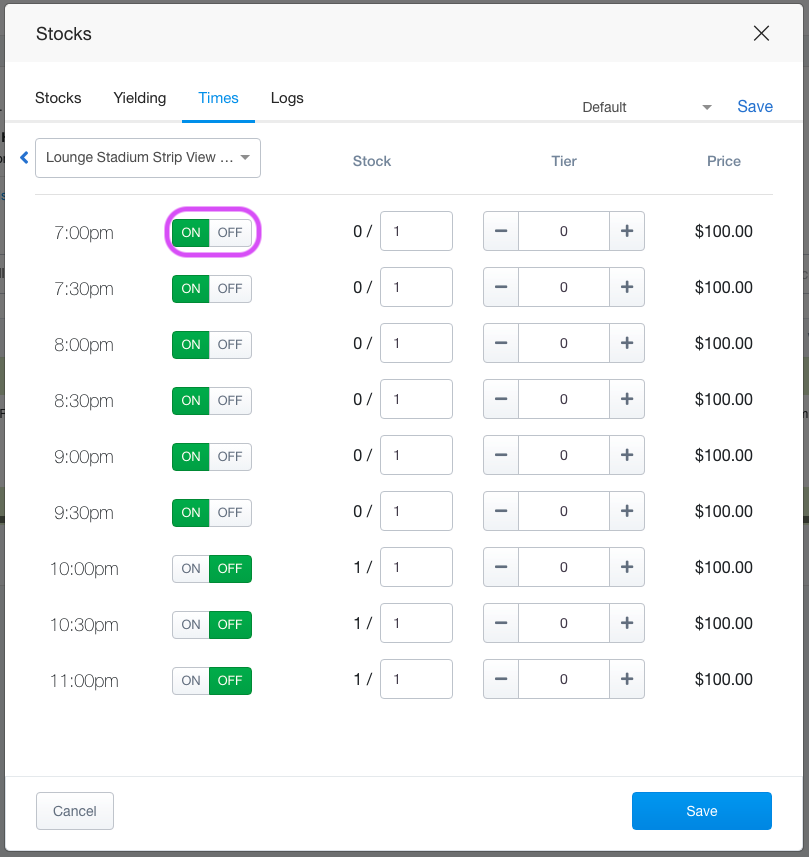
View of Stock Sold
View current stock item sold (left number), items available for sale total (right number).
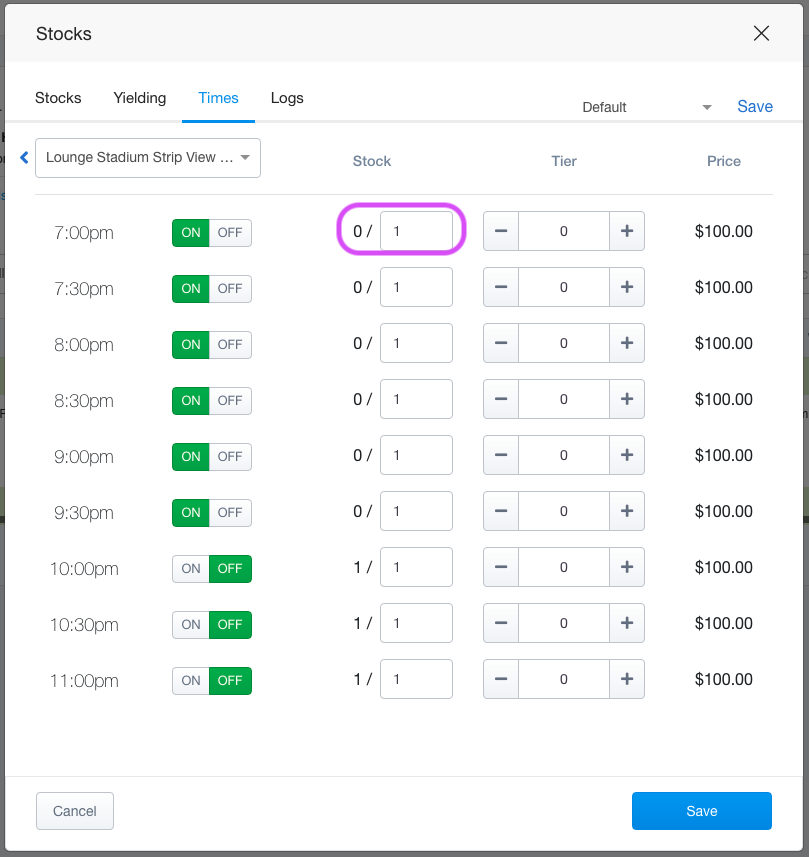
Change Item
To change the current item you are working with, click on the name and choose your new item to work with.
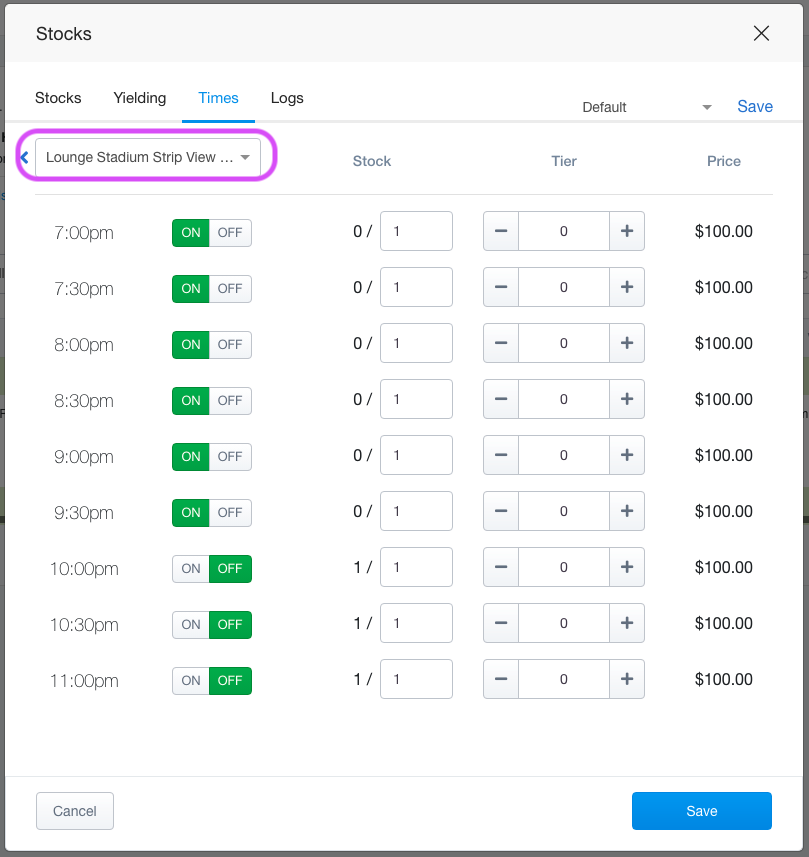
Do not forget to click the SAVE button when you are done!


