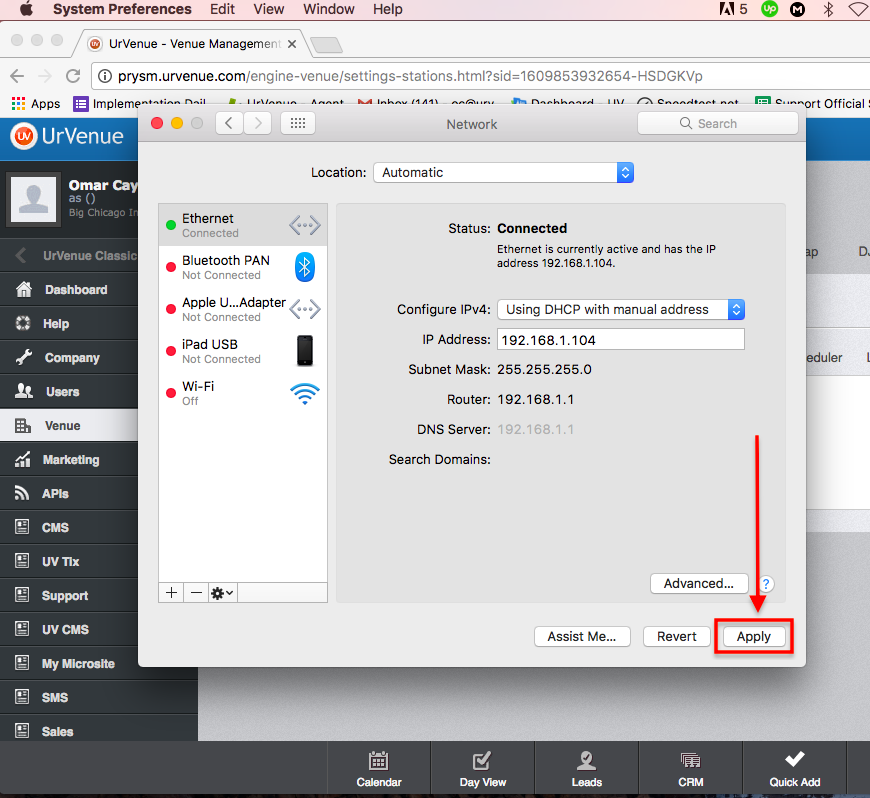- Print
- DarkLight
- PDF
Static IP Setup - UV Legacy
How to set your current IP to a static IP.
First you need to access the syetem preferences.
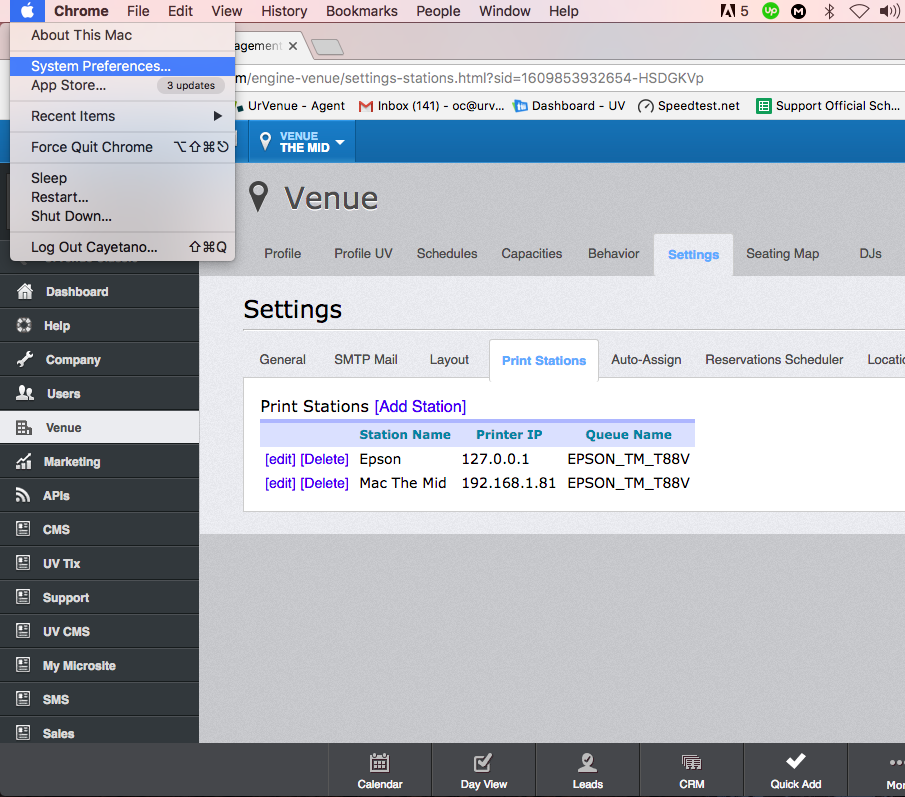
Then click on the network icon.
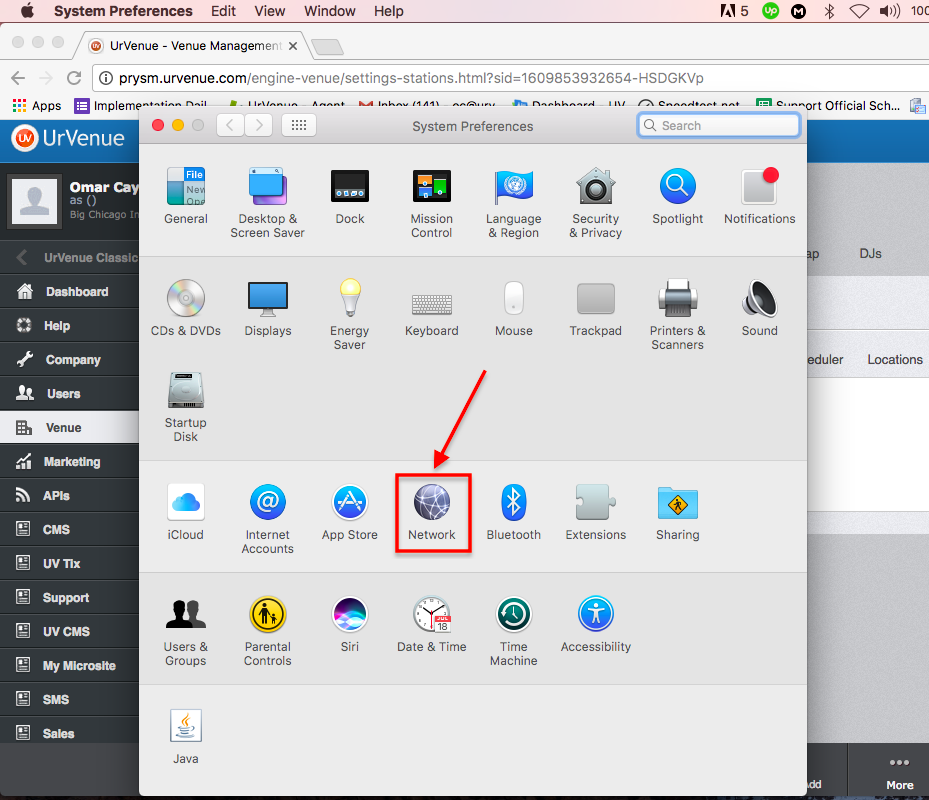
Once on the network preferences, please keep note of the IP Address the Mac currently has (you will need it for the next step), then click on Advanced close to the right bottom corner
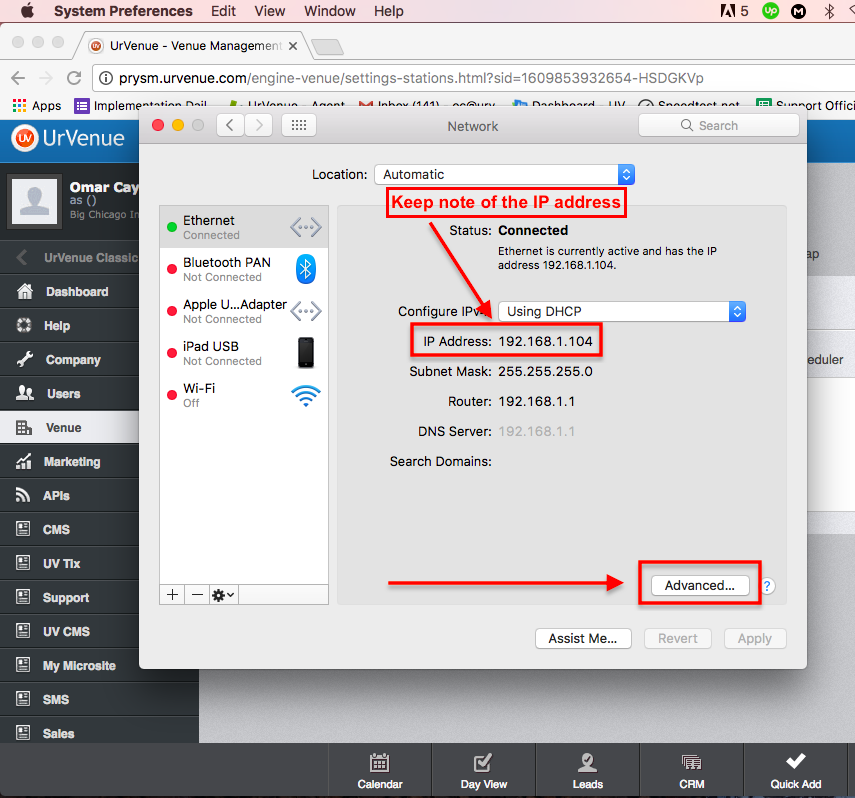
Here you would need to locate the TCP/IP tab and click on "Configure IPv4" and select "Using DCHP with Manual Address" then click "OK"
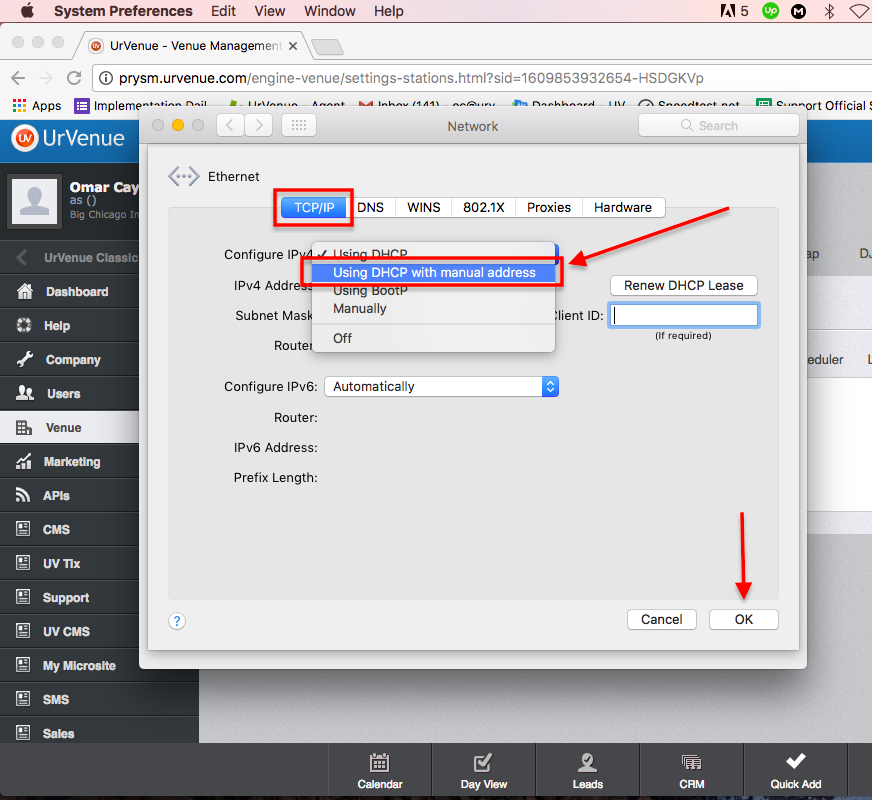
After clicking OK, you would need to input the IP Address mentioned you needed to keep note of on the blue highlited area and click "OK" once more.
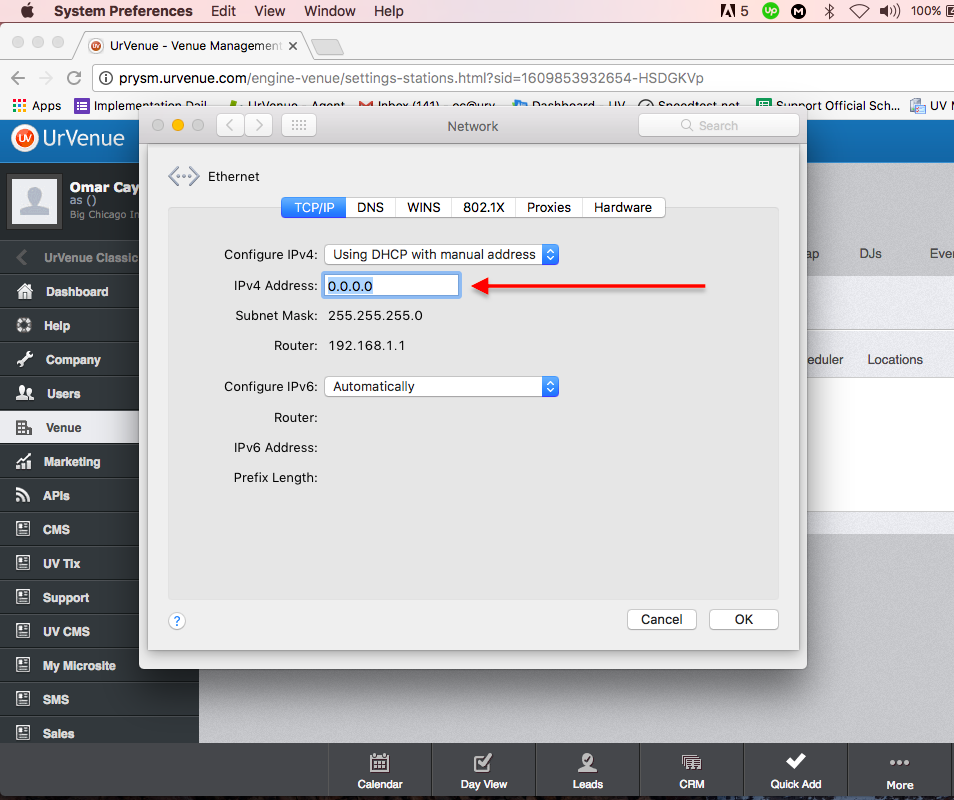
You will be taken to the next screen, then simply click on apply, with this it has set the current IP Address as a Static IP for the MAC.