- Print
- DarkLight
- PDF
Scenario #9 - Multiple Equipment Rental - Reserve
Article summary
Did you find this summary helpful?
Thank you for your feedback!
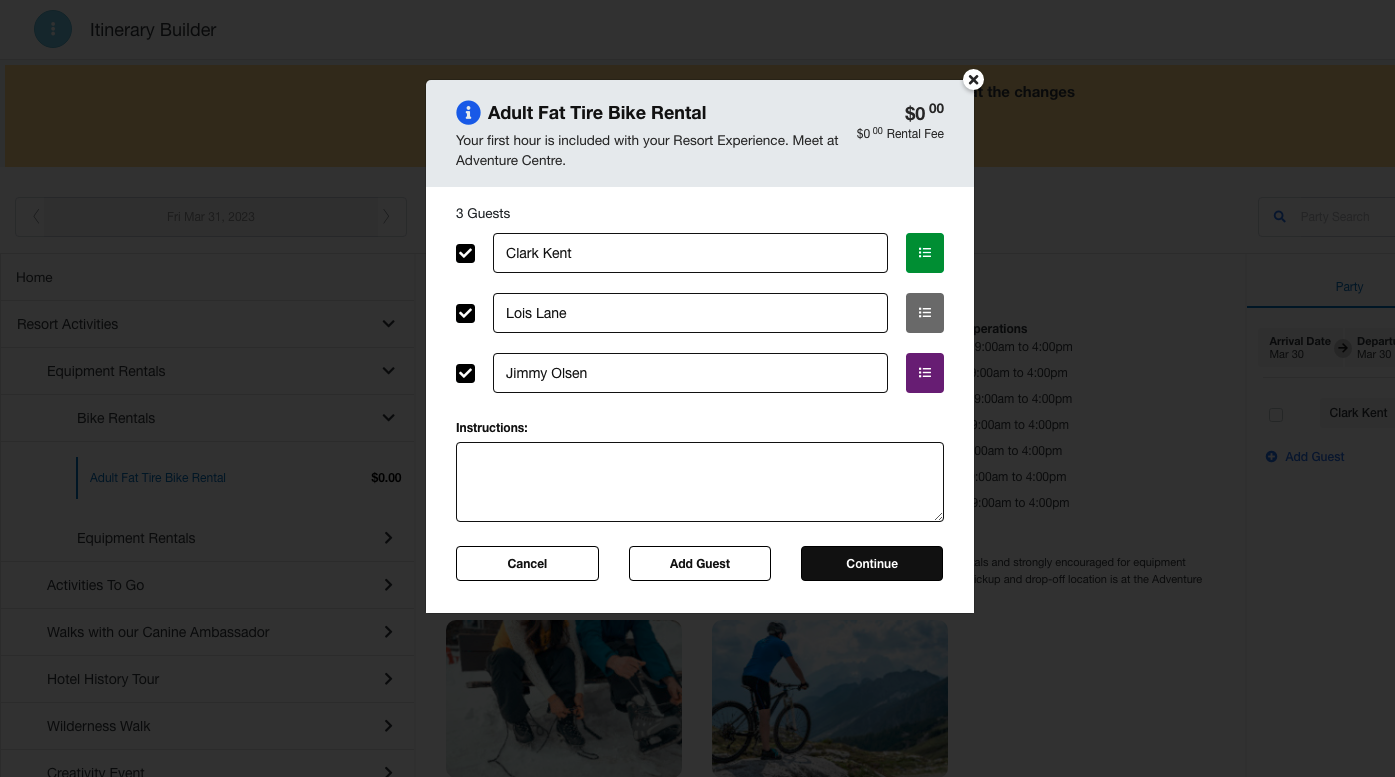
1. Click on ITINERARY BUILDER

2. Click on the date to change the day you want to work with.

3. Click on Equipment Rentals

4. Click on Bike Rentals

5. You will see all of your rental options

6. Click on Adult Bike Rental

7. Adjust number of guests.

8. Click on Select Time

9. You will see the time slider.

10. Drag the arrows as needed based on guest request and availability.

11. Click on Submit

12. Click on Select Pay Type

13. Click on Reserve

14. Click on Add to Cart

15. Enter all guest names and any necessary instructions
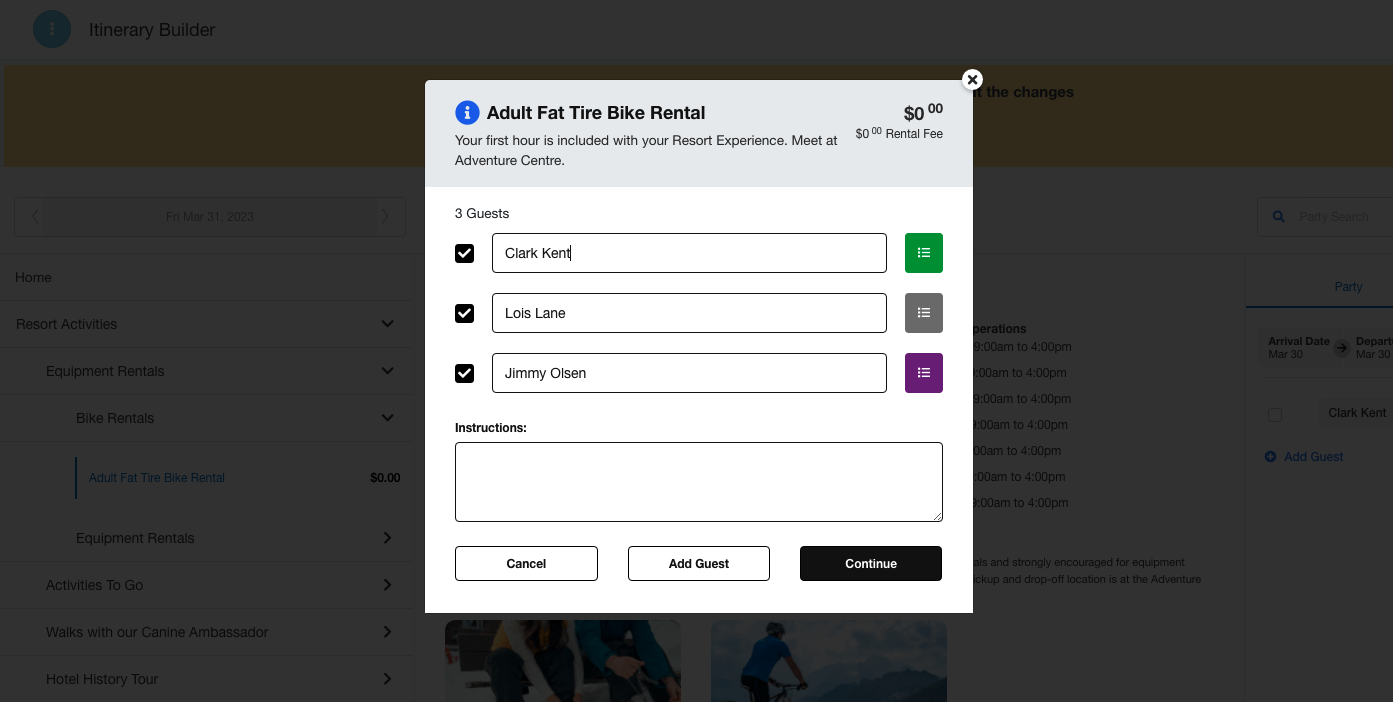
16. Click on Continue

17. You will get your Successful Booking confirmation screen.

18. Click on X to close out.

19. You will now see the items on the guest itinerary

20. Click on Preview (to print) or Share (to send SMS, Email, or Copy Link)

21. Click Preview and you will get a print popup that looks like this.

22. Click on Share

23. You will see a pop that lets you choose to send SMS, Email, or Copy Link

24. Click on Done when complete.

Was this article helpful?


